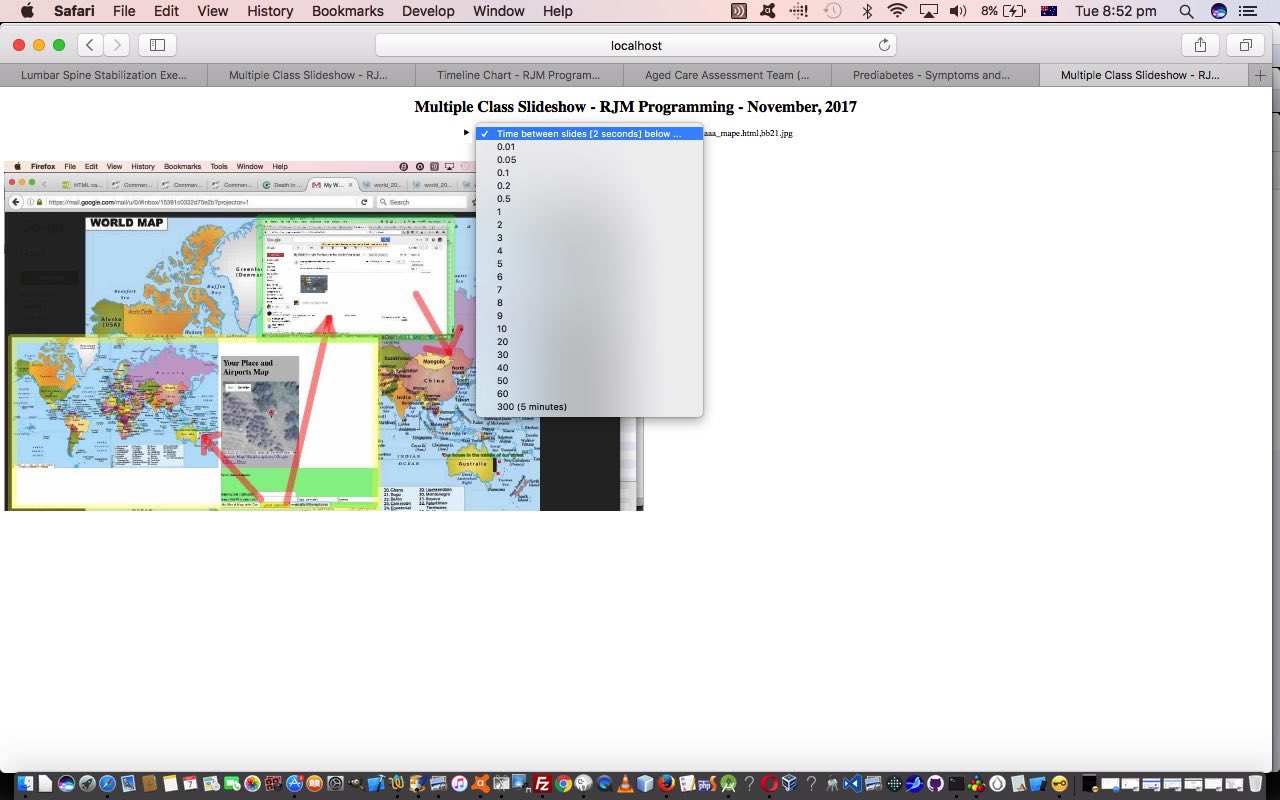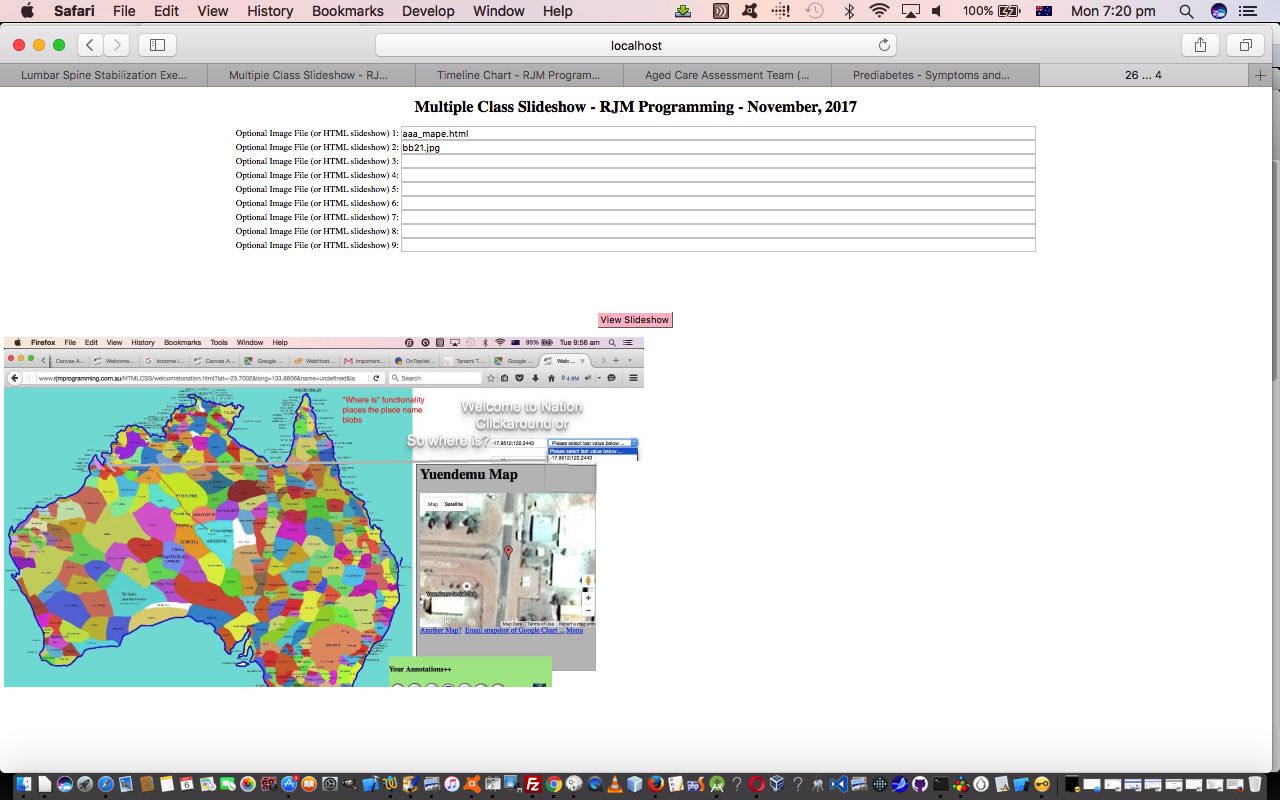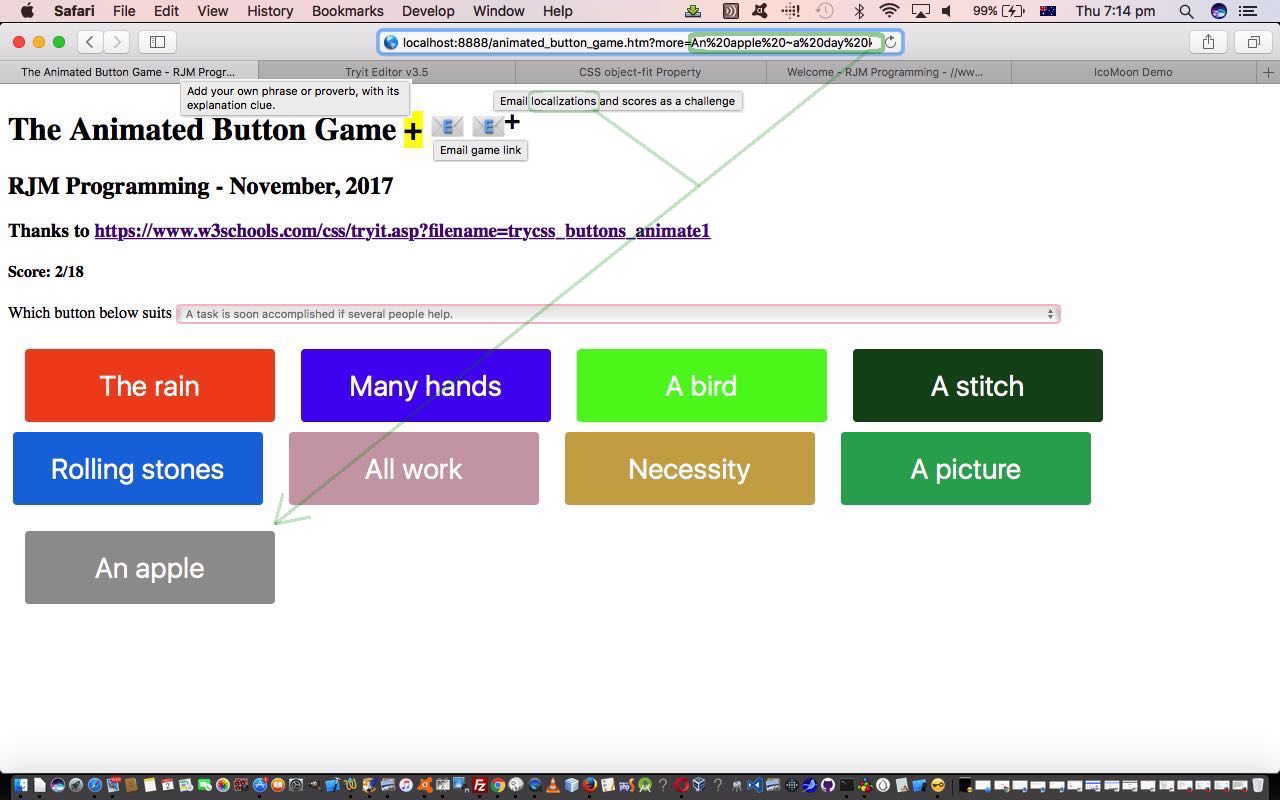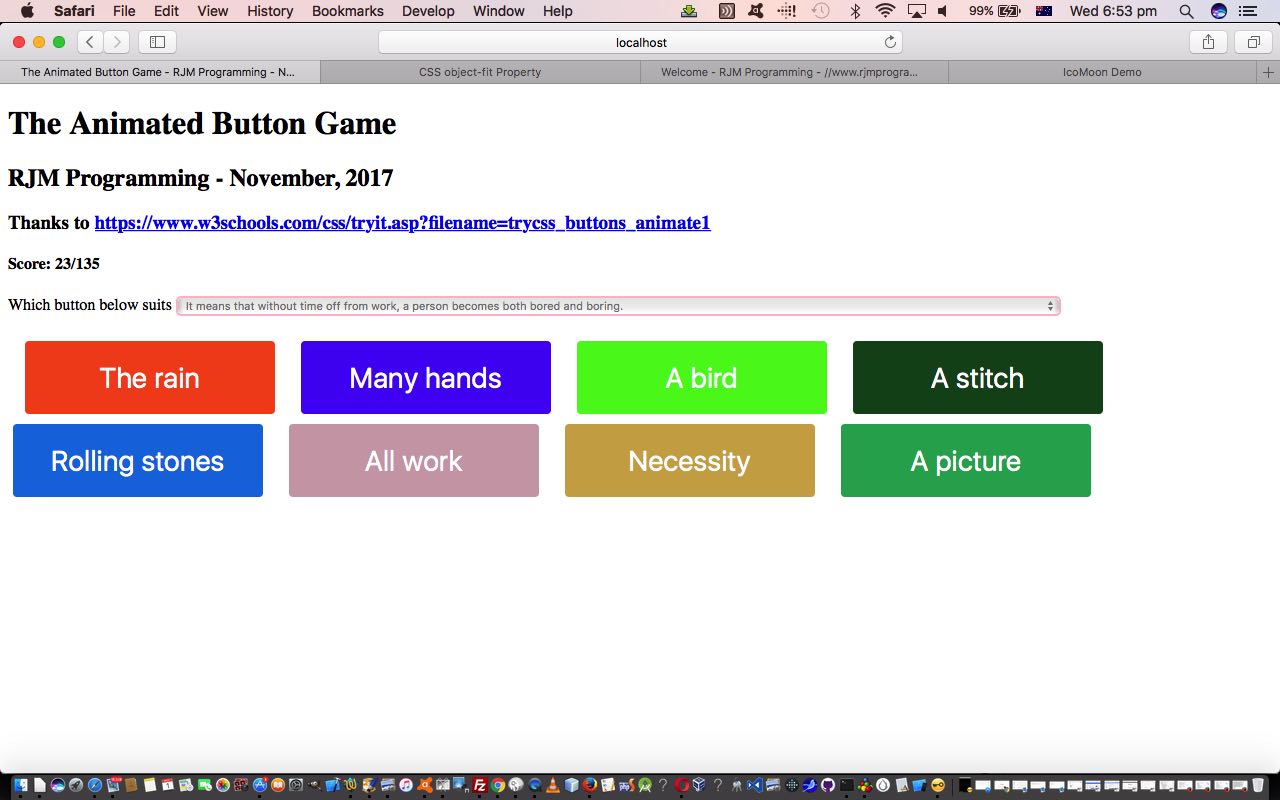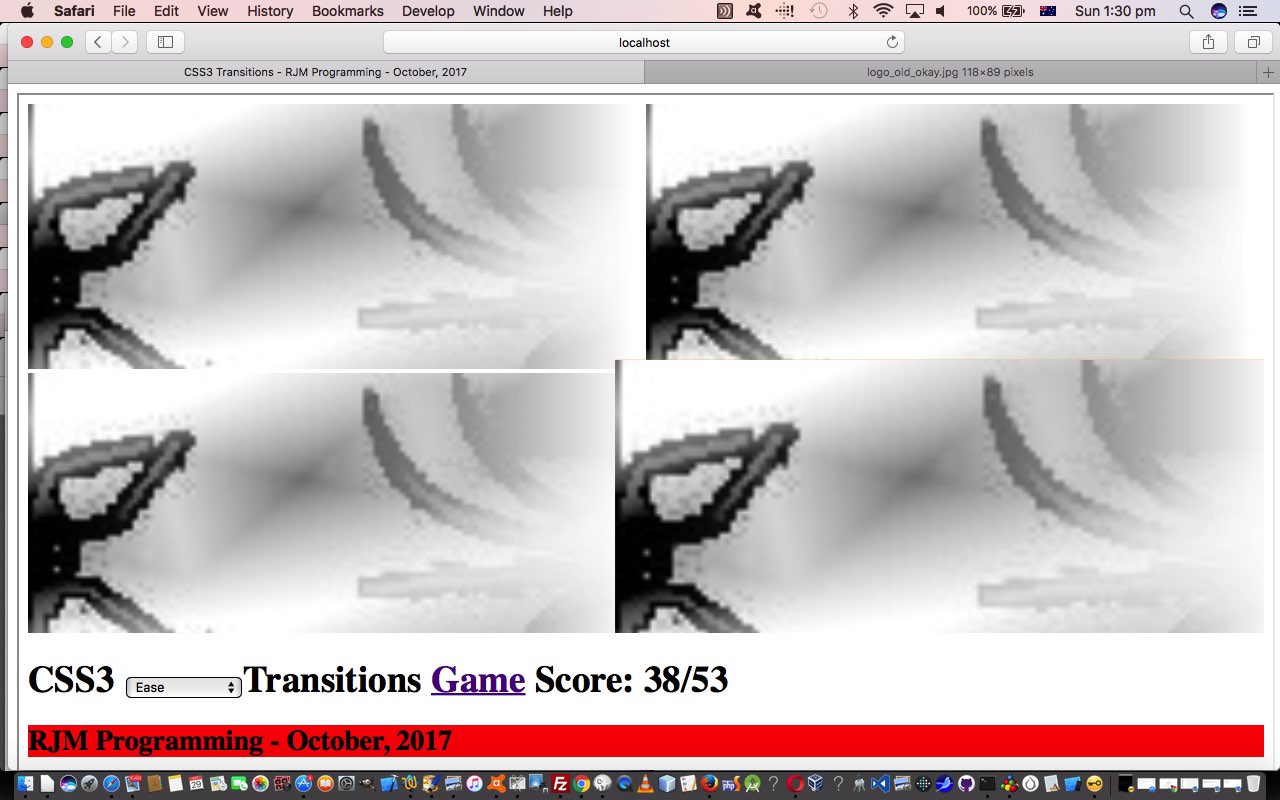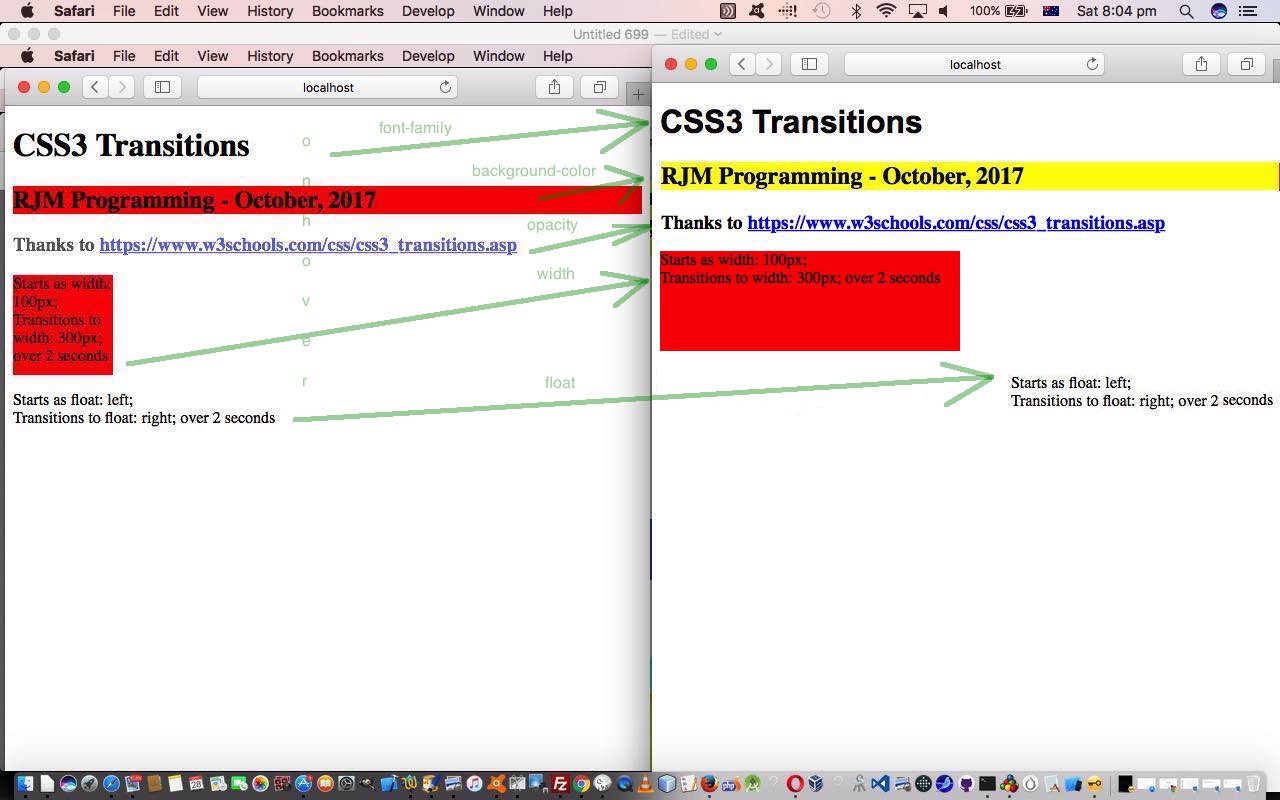Just as with Very Versus Too Game Primer Tutorial, today, with our changes to functionality onto yesterday’s Multiple Class Slideshow Primer Tutorial we have the scenario of both of our favourite web design “concepts” here at this blog, namely …
- overlay … and …
- reveal
… playing a part, and when that happens, a feeling of calm comes over my left foot middle toe, Julius Alphonso III.
If you are a regular reader at this blog, or even a regular reader of blog posting titles before (you get to blog posting “fine print”) content, or a “left foot middle toe whisperer” then you will have gleaned by now that today’s simple, yet quite efficient, changes, revolve around “the dynamic ‘reveal’ duo” (introduced with HTML5) of …
We find that all dealings with these “dynamic ‘reveal’ duo” bring out the best in our “logic” juices. In today’s scenario, we venture out more with what we’ve tried to achieve “User Experience” wise to improve on yesterday’s work to achieve the following improvements, given that our (albeit debatable) decision is that we are not prepared to move the “slideshow” component of the changed web application up above the “form” component of the webpage, so …
- initially the details and summary default to …
<form style='text-align:center; width: 100%;' method='GET' action='./slideshow_multiple_class.htm'>
<details id=webpage open=open onclick='candidate=!candidate;'><summary id=controls><select onclick='candidate=!candidate;' onchange='maybeclickmysub();' name='duration' id='duration'><option id="defval" value="2">Time between slides [2 seconds] below ...</option><option value="0.01">0.01</option><option value="0.05">0.05</option><option value="0.1">0.1</option><option value="0.2">0.2</option><option value="0.5">0.5</option><option value="1">1</option><option value="2">2</option><option value="3">3</option><option value="4">4</option><option value="5">5</option><option value="6">6</option><option value="7">7</option><option value="8">8</option><option value="9">9</option><option value="10">10</option><option value="20">20</option><option value="30">30</option><option value="40">40</option><option value="50">50</option><option value="60">60</option><option value="300">300 (5 minutes)</option></select></summary>
<!--p>Rest of form goes here</p-->
<input id='mysub' onclick='fixhide();' id='subis' style='text-align:center; background-color: pink; ' type='submit' value='View Slideshow'></input>
</details>
<br><br>
<div id='slideshow' class='none' style='display:none;'></div>
</form>
- we wanted to make the (default 2 second) interval between “slideshow” slides be user definable (via a select dropdown element that we keep long-winded via this (Javascript DOM) code …
document.getElementById('defval').value='' + eval(duration / 1000);
document.getElementById('defval').innerHTML='Time between slides [' + '' + eval(duration / 1000) + ' seconds] below ...';
so that the dropdown becomes a dual purpose informational element as well as a dynamic user changing element) … both as …- a “form” component member … and also have the ability to …
- be a “when changed” and “if a candidate”
function maybeclickmysub() {
if (candidate) {
document.getElementById('mysub').click();
}
}
(ie. the rest of the “form” components are not viewable) click the form’s submit button
- append to the “summary” element a list of GET (? and &) parameter image and/or HTML slideshow files (and if there the following Javascript DOM applies) …
if (document.URL.indexOf('?') != -1) {
candidate=true;
document.getElementById('webpage').removeAttribute("open");
}
to complete the “subtitle” bit under the H1 “title”, which is all that tops the “slideshow” component (now so much easier to focus on with the immediate clutter of the “form” component hidden)
You’ll glean from above, contrary to what we first guessed about it, the Javascript DOM click() method does not work for the HTML5 details tag, so if you want to default that element to start not being open, that removeAttribute(“open”) is the better way to go … thanks, useful web page.
In case we lost you with the minutiae of above why not see what we mean by …
| New Multiple Class Slideshow Android Camera to Mac iPhoto Primer Tutorial at 3 second interval | Old Multiple Class Slideshow Android Camera to Mac iPhoto Primer Tutorial at 3 second interval |
|---|---|
We leave you with the HTML and Javascript slideshow_multiple_class.htm‘s changed details/summary code.
Previous relevant Multiple Class Slideshow Primer Tutorial is shown below.
The benefits of multiple class HTML element definitions came to the fore when we presented CSS3 Button Animation Transition Game Sharing Tutorial and today we find a …
- slideshow … meets …
- animated GIF
… “presentation” way as our theme for today’s “web application”.
Unlike some other “slideshow” methods we navigate nowhere, but more, “slap” overlay upon overlay onto the one image area, and we’re officially adding it to our list of image presentation ideas you can see listed from PDF on Mac OS X via Images and Finder and Preview Tutorial as shown below.
From above, as you might surmise, and see for yourself trying slideshow_multiple_class.html‘s live run link, what you can end up with are the makings of an animated GIF, effectively created just for your session, though on this side of the thinking we may make improvements as time goes on.
How does it work? Well, the user defines up to nine …
- image URL … and/or …
- HTML URL containing img element src= properties pointing to image URL(s)
… all able to contribute to the contents of the resultant “slideshow” (like animated GIF) presentation.
We’ll leave you with some reruns of past slideshows we’ve presented …
- Yii MVC PHP Framework Hello World Content Tutorial
- Android Camera to Mac iPhoto Primer Tutorial
- NetBeans Backbone.js HTML5 Web Application Primer Tutorial
Previous relevant CSS3 Button Animation Transition Game Sharing Tutorial is shown below.
There are some familiar “items” with today’s additional functionality to yesterday’s CSS3 Button Animation Transition Game Tutorial … and some other matters we encourage you to consider, the primary one of these being …
- the benefits of multiple class HTML element definitions where the Cascading in CSS comes into (its hierarchical) play with first class being a “template” one refined by second class “localizing” styles … we instigated before familiar …
- localization of our Animated Button Game allowing the user to define their own “Phrase or Proverb” versus “Explanation of phrase or proverb” relationship … and our favourite …
- sharing email (via client email a link to mailto: href element) mechanism for …
- email link to game … and/or …
- email link to game with any localizations and as a challenge to an emailee (with the same order of questioning) and a ” versus otherscore/othergoes” flagging of score HTML element
- interfacing to the user via new “character” and emoji and “emoji plus sup button” (as a new means by which we can effect a multiple emoji “feel”)
The (new version of the) game‘s HTML and CSS and Javascript animated_button_game.htm changed this way for this work today, the biggest block of change representing how that CSS started using multiple class definitions like …
class="button button1"
… and reduced the CSS definition from right hand side to left hand side as below …
| New multiple class CSS | Old single class use CSS |
|---|---|
| <style> select { width:70%; border: 2px solid pink; } .button { .button span { .button span:after { .button:hover span { .button:hover span:after { .button1 { .button1 span:after { .button2 { .button2 span:after { .button3 { .button3 span:after { .button4 { .button4 span:after { .button5 { .button5 span:after { .button6 { .button6 span:after { .button7 { .button7 span:after { .button8 { .button8 span:after { |
<style> select { width:70%; border: 2px solid pink; } .button1 { .button1 span { .button1 span:after { .button1:hover span { .button1:hover span:after { .button2 { .button2 span { .button2 span:after { .button2:hover span { .button2:hover span:after { .button3 { .button3 span { .button3 span:after { .button3:hover span { .button3:hover span:after { .button4 { .button4 span { .button4 span:after { .button4:hover span { .button4:hover span:after { .button5 { .button5 span { .button5 span:after { .button5:hover span { .button5:hover span:after { .button6 { .button6 span { .button6 span:after { .button6:hover span { .button6:hover span:after { .button7 { .button7 span { .button7 span:after { .button7:hover span { .button7:hover span:after { .button8 { .button8 span { .button8 span:after { .button8:hover span { .button8:hover span:after { |
Cute, huh?!
Previous relevant CSS3 Button Animation Transition Game Tutorial is shown below.
The recent CSS3 Transition Game Tutorial had us examining CSS3 (Cascading Style Sheet) specification “Transitions” as tools for animation styling. Today we …
- apply such “transition” thinking to the animation of HTML button elements (as inspired by https://www.w3schools.com/css/tryit.asp?filename=trycss_buttons_animate1 thanks) … in terms of …
- creating a game whereby the user links a (most often based on Wikipedia sources, thanks) “proverb or phrase explanation” the game randomly selects for the user in an HTML select element dropdown (made to be “readonly” via the use of the disabled=”disabled” attribute) … to …
- HTML button elements initially showing a prefix … that when …
- hovered over CSS3 “transition” animation also channelling the checked against the :after selector to show a full proverb or phrase as the user selection …
- Javascript checked against data attributed (to hide from “nosy” users) the link to “explanation” correct matches to …
- increase the user’s score in the game‘s HTML and CSS and Javascript animated_button_game.html
Do you remember a recent “Stop Press” explaining a neat way to get mobile platforms to effectively map their onclick event logic to an onmouseover event based Javascript logic set, via the application of …
onclick=""
… HTML element (today that being a button element) logic? Well, today that is used again to allow for this game to be played on mobile devices, but just with those users clicking buttons rather than the “hover” that a non-mobile user does to play the same game.
Previous relevant CSS3 Transition Game Tutorial is shown below.
Yesterday’s CSS3 Transition Primer Tutorial started us thinking about CSS3 (Cascading Style Sheet) specification “Transitions”, and there, we intimated that they could be used to serve up to the web application user simple animation functionality. Today, we go a bit further down that road exporing a few more ideas in this line of work, along the way using “transitions” in a simple spider game as below …
Added into the “transitions” usage, building on yesterday, are the concepts (all available to read further on here, thanks) …
- multiple “concept” transitions
- transition-timing-function modes of use
- transition (CSS styling) definition separated out into its 3 constituent parts …
- transition-property
- transition-delay
- transition-duration
… as per …
<style>
.cdiv {
width: 300px;
height: 200px;
background: red;
-webkit-transition-delay: 3s;
transition-delay: 3s;
-webkit-transition-property: height, width; /* Safari */
transition-property: height, width;
-webkit-transition-duration: 4s, 22s; /* Safari */
transition-duration: 4s, 22s;
}
.cdiv:hover {
width: 600px;
height: 400px;
}
</style>
The game today recalls the recent CSS3 Background Size Contain and Cover Primer Tutorial use of the CSS background-size contain and cover attribute values that we harness to (lamely, admittedly) make (just one of our) spiders rear up, and mildly scare our web application game users (perhaps a few of which are rolling on the floor in apopleptic laughter).
The HTML and CSS and Javascript live run‘s css3_transitions.htm HTML and CSS and Javascript source code, changed this way.
Previous relevant CSS3 Transition Primer Tutorial is shown below.
The CSS3 (Cascading Style Sheet) specification introduced “Transitions” to CSS styling of web pages. A CSS3 “transition” …
CSS3 transitions allows you to change property values smoothly (from one value to another), over a given duration.
Today, we use the CSS :hover selector as the basis for transitions in our live run‘s css3_transitions.html HTML and CSS source code.
As you might surmise using this web application, CSS3 “Transitions” can act like simple animations.
Stop Press
The CSS :hover selector is not a “good fit” (euphemism for “it doesn’t work, Bud!”) on mobile platforms. Looking around the “net” got to this great link, thanks, which suggested adding onlick=”” on all relevant :hover selector HTML elements, to allow for (and it only really makes sense when the real onclick event meaning is not needed) the onclick event to be simulating the onmouseover event, for those mobile platforms missing the real onmouseover event.
If this was interesting you may be interested in this too.
If this was interesting you may be interested in this too.
If this was interesting you may be interested in this too.
If this was interesting you may be interested in this too.
If this was interesting you may be interested in this too.
If this was interesting you may be interested in this too.