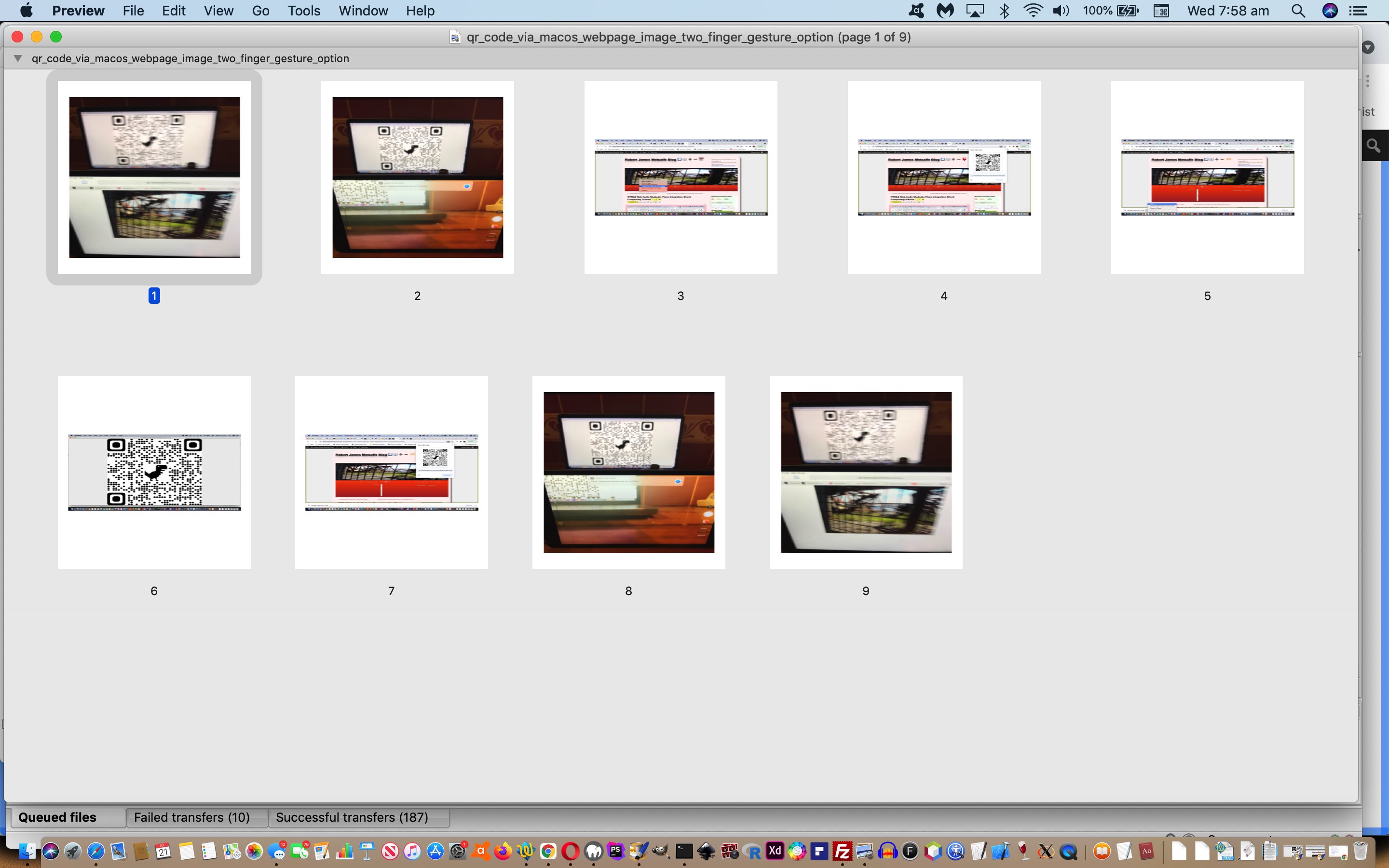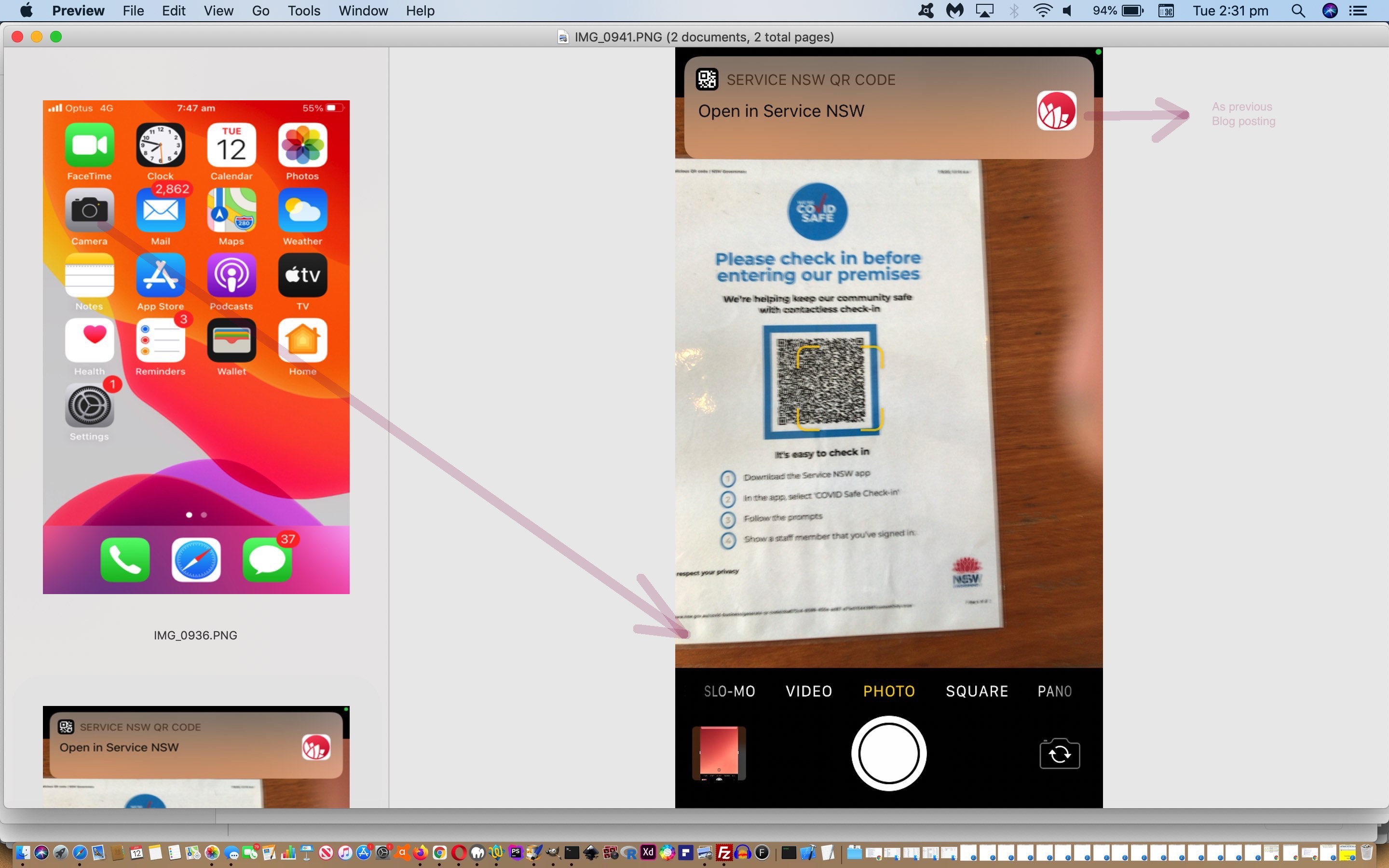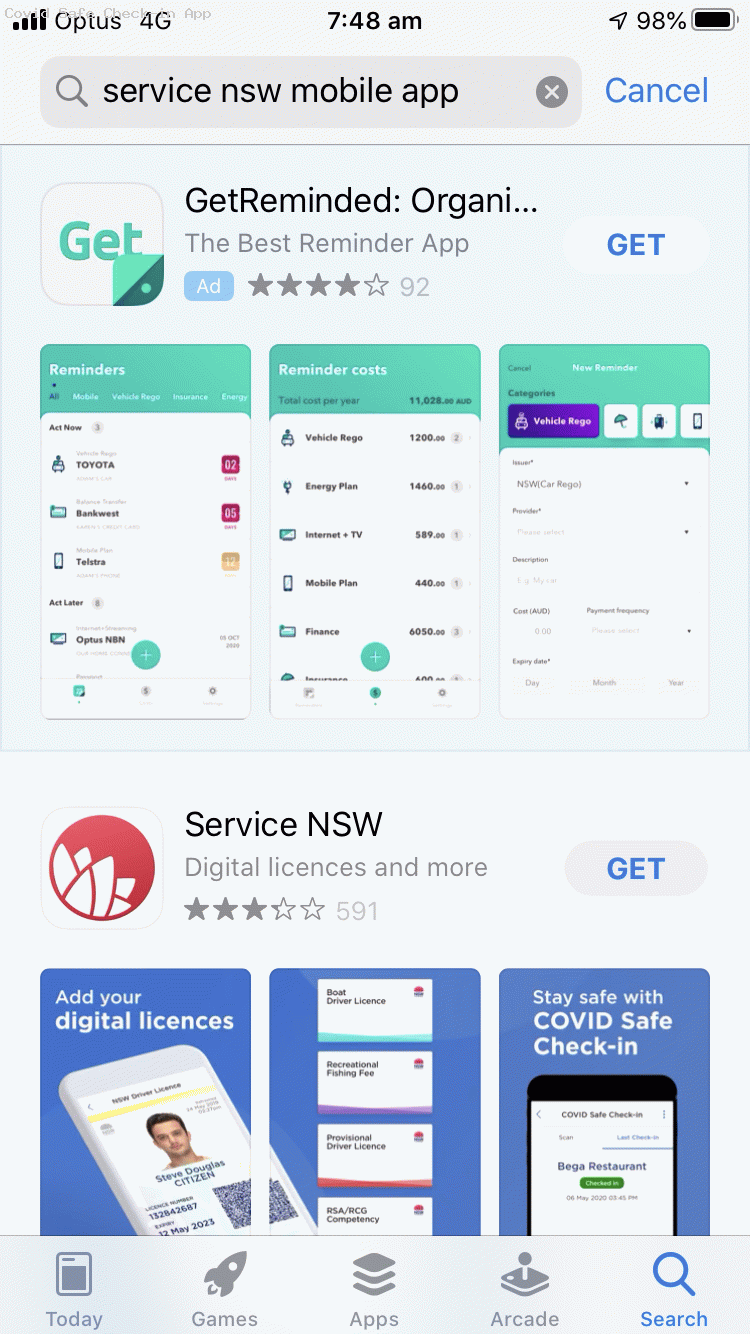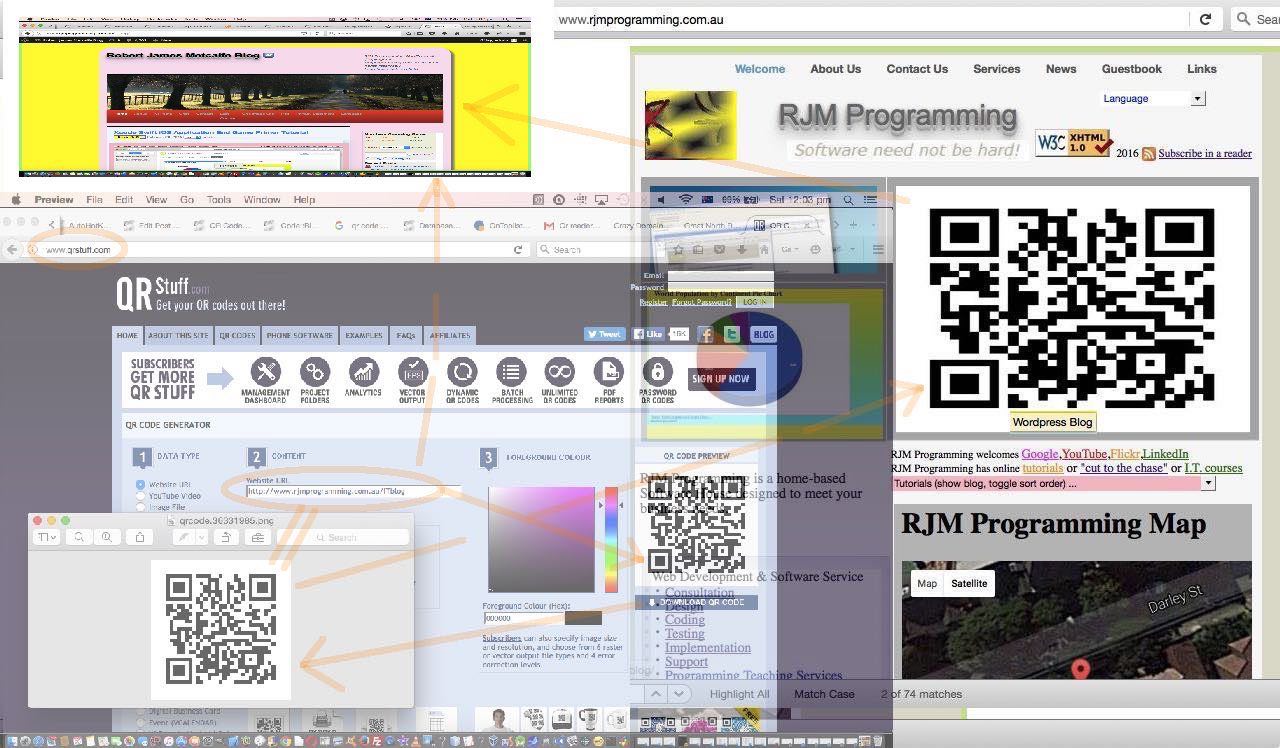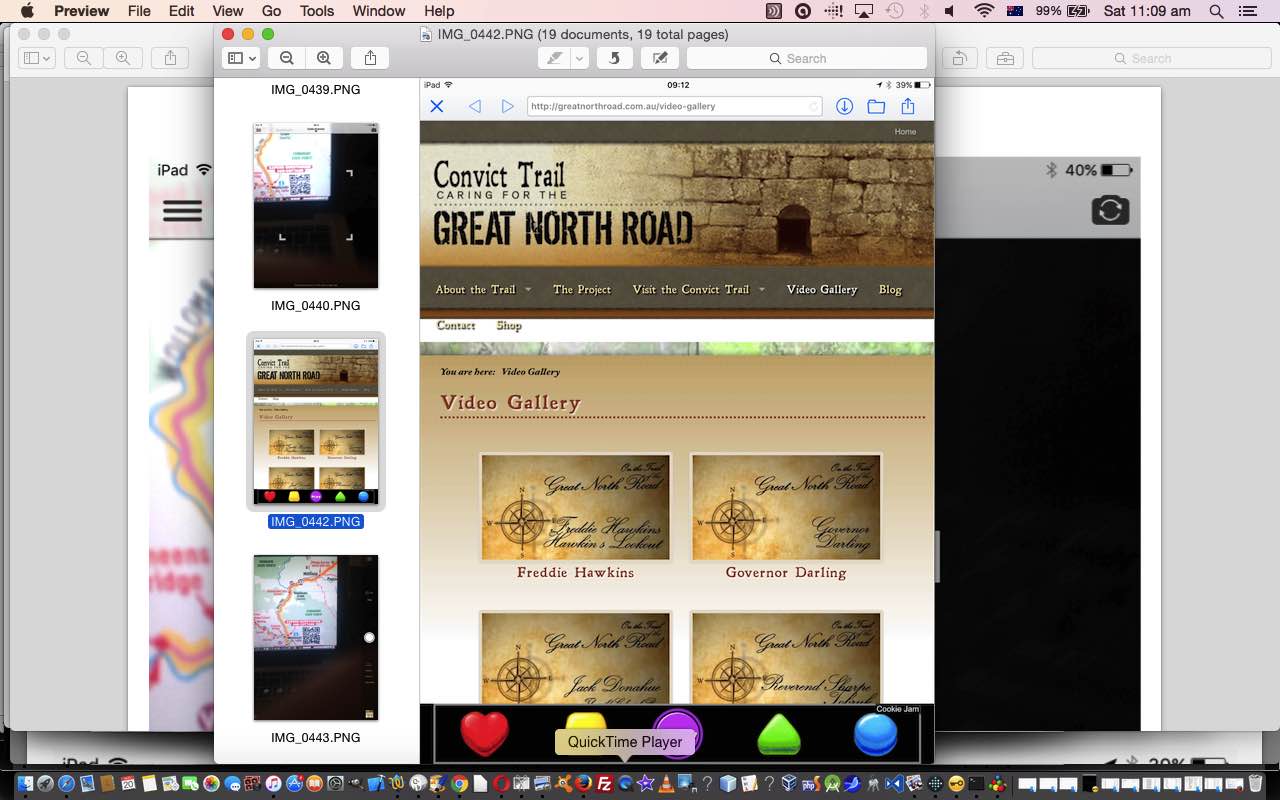We noticed that the macOS Google Chrome web browser (Version 91.0.4472.114 (Official Build) (x86_64)) now has a two finger gesture option …
Create QR code for this image
… continuing on with our interest in QR Codes as you can read about, last, with QR Code Covid Safe Check-in App Camera Tutorial.
And if you want to turn your smart phone camera this way, to simulate the QR Code URL of today’s PDF presentation point it at slide 6 …
Previous relevant QR Code Covid Safe Check-in App Camera Tutorial is shown below.
For us here in the New South Wales state of Australia regarding tracking movements in the time of Covid all the installation of the “Service NSW app” of QR Code Covid Safe Check-in App Tutorial is still all relevant, but we felt compelled to write this very brief blog posting to then bring the “QR” into the conversation. Why? Well, whenever QR Codes are discussed, it is useful to remember as a general principle, they were designed for the Camera apps of our modern day mobile devices. The advice of that previous blog posting had the Camera app within it, but we are here to tell you, once the apps are established on your mobile device, it is better to see the Camera app of your mobile device as the central player in your Covid Safe Check-In procedures (rather than the “Service NSW app” (in the case of NSW, Australia users)).
With this thinking as an optional, but advisable layer on top of the posting advice below, Covid Safe Check-In becomes as easy as …
- in establishment you want to Check In to …
- find their QR Code laminated set up …
- whip out your smart device (no dumb devices were harmed in the making of this blog posting) …
- tap the Camera app …
- in that Camera app’s Photo mode of use focus to the QR Code …
- up the top a notification window opens as a link to whatever app helps out with the Covid Safe Check-In procedure, that today being the “Service NSW app”, so please tap that now … and …
- the rest is the same as previously described (which only would involve something like a single click of a “Check In” button for non first time users) …
- enjoy!
- don’t forget to tap the “Check Out” button on leaving the establishment (a lot like here in NSW we use our Opal transport card)
This centring of the Camera app in the procedure is both more intuitive as well as getting you used to how the future looks regarding the rise of QR Codes in our lives.
Previous relevant QR Code Covid Safe Check-in App Tutorial is shown below.
In this jurisdiction as far as Covid is concerned, the New South Wales state of Australia, many coffee shops and pubs and restaurants and other small businesses have opted to be able to say they are …
Covid Safe
… businesses. And though this can be achieved with …
- good ol’ pen and paper logging of customers (on an honour system) … it has also been facilitated by …
- in our increasingly online wooooorrrrllllld the use of a “Service NSW” app (for iOS and Android etcetera) section (on an honour system) called …
COVID Safe Check-in
… using QR Codes as the conduit to log a customer’s visit without the need for pen and paper
And so we see QR Code usage increase on when QR Codes Writer Primer Tutorial talked about them. In amongst the groceries at our supermarket, too, have noticed QR Codes used for some items, causing my “hinge swing” scan actions to be the go!
Today’s animated GIF presentation sees us installing the “Service NSW app” on our iPhone and using the “COVID Safe Check-in” functionality of that app to register my visit to a business registered to be a “COVID Safe business”. As a customer logging their presence …
- arrange on your smart mobile device the installation of the “Service NSW app” (via, on iOS, in App Store app search for “Service NSW”) … Get … Open … the usual drill …
- tap “COVID Safe Check-in” section of app
- tap OK button in response to …
“Service NSW” Would Like to Access the Camera
-
Scan COVID Safe code
Put your Camera up to the venue’s COVID Safe Check-in QR Code.
… as easy as falling off a log (or perhaps into a log … get it? tee hee).
Previous relevant QR Codes Writer Primer Tutorial is shown below.
There’s a good reason we read and/or listen before we write, generally. To understand something new, before you write anything, it is generally best to ask the question “Do I understand this concept?” ahead of using it. People who have “guessed” on a powerful command line statement that has fairly complex and important switches involved with its use, and you happened across a bad “simplification”, based on a guess, will know the “sinking feeling” this sometimes involves … and, of course, will swear to never do such a thing again?!
Okay, so regarding QR Code usage the reading aspects to it presented with QR Codes Reader Primer Tutorial as shown below were a good precursor to the “write a QR Code image” lesson of today’s tutorial. Happily, also, for our case, we are not using any of this QR Code in a mission critical scenario, which isn’t to say that there are Point of Sale (POS) systems out there on the net where everything going smoothly regarding the practicalities of QR Code usage is mission critical. We’re going to use it as an alternative navigation tool to the “Robert James Metcalfe Blog” in the RJM Programming landing page.
The QR Code reading discussion of the tutorial below worked off the fact that somebody had placed a QR Code image onto hardcopy or perhaps into a PDF file on the net, or perhaps somewhere else on the net. Where do you create such QR Code images that have this “navigational” relationship? We got our relationship between a …
- QR Code image … later clickable and navigating to a …
- URL
… via the use of this online free resource QRStuff.com … thanks. Its method is that the user types in a URL of interest and the website creates a downloadable QR Code image for that URL, that you “plonk” on your own website, and wait for the thousands and thousands of QR Code Reader users out there, to notice it, and use their QR Code Reader app software to scan the QR Code image, and navigate to the URL you defined above. Cute, huh?!
And so, presumably, that is why we are increasingly seeing QR Code images appear on billboards, presumably low enough down that we mere mortals … the “thousands and thousands of QR Code Reader users out there” … can get out our mobile device, with the continuous Internet access, and with QR Code Reader apps to scan (or photograph) away … possibly, some of us acting as though we’re just prejudging the winner of next year’s Archibald, and being able to claim that you were there before it became famous … but we digress.
We hope you get the gist of the tutorial picture today involving creating QR Code images and their use on the net.
Previous relevant QR Codes Reader Primer Tutorial is shown below.
Are you like me, and got told about QR Codes (those square curious looking barcodes) ages ago, and “let it ride” in your mind as “another fad” perhaps, rather than giving it a go. Well, today, finally we “gave it a go”? And it was really worth it.
Actually, though, it seems to still be the case that “supply” (of websites that deploy it) is the major stumbling block here. We “deployed” QR Code Reader functionality here on an iPad by downloading and installing a mobile app. So far not too hard. But let me take you to “why now?”. Well, it was a “where” of life scenario, the sucker punch for me … a map with QR Codes next to places on the map whereby that QR Code read by a QR Code Reader app, effectively photographing it, leads you to “further reading” webpages.
So, yes, QR Code usage is asking, in all practicalities of usage, for hard copy input, or another computer device screen with a QR Code showing, separate to the device you are using with the QR Code Reader app, that you photograph, to make all this functionality “shine” … but shine it did, in a “woh” moment, at least for us, and maybe for you?!
So we show you a stream of consciousness presentation of us finding out about “side stories” to the Great North Trail, here, in Sydney, bushwalking out of the Lane Cove River National Park heading north, and investigations halfway up the track on the way through to Newcastle.
To summarise QR Code functionality usage the “ingredients” required are …
- Connection to the Internet
- QR Code Reader software
- Hard copy with QR Codes showing or another computer device screen with QR Codes showing, perhaps via a PDF file sent to you in an email, maybe
- Photographing QR Codes via the QR Code Reader app’s scanner … from there the fun continues
Hope you get something out of the presentation.
If this was interesting you may be interested in this too.
If this was interesting you may be interested in this too.
If this was interesting you may be interested in this too.
If this was interesting you may be interested in this too.
If this was interesting you may be interested in this too.