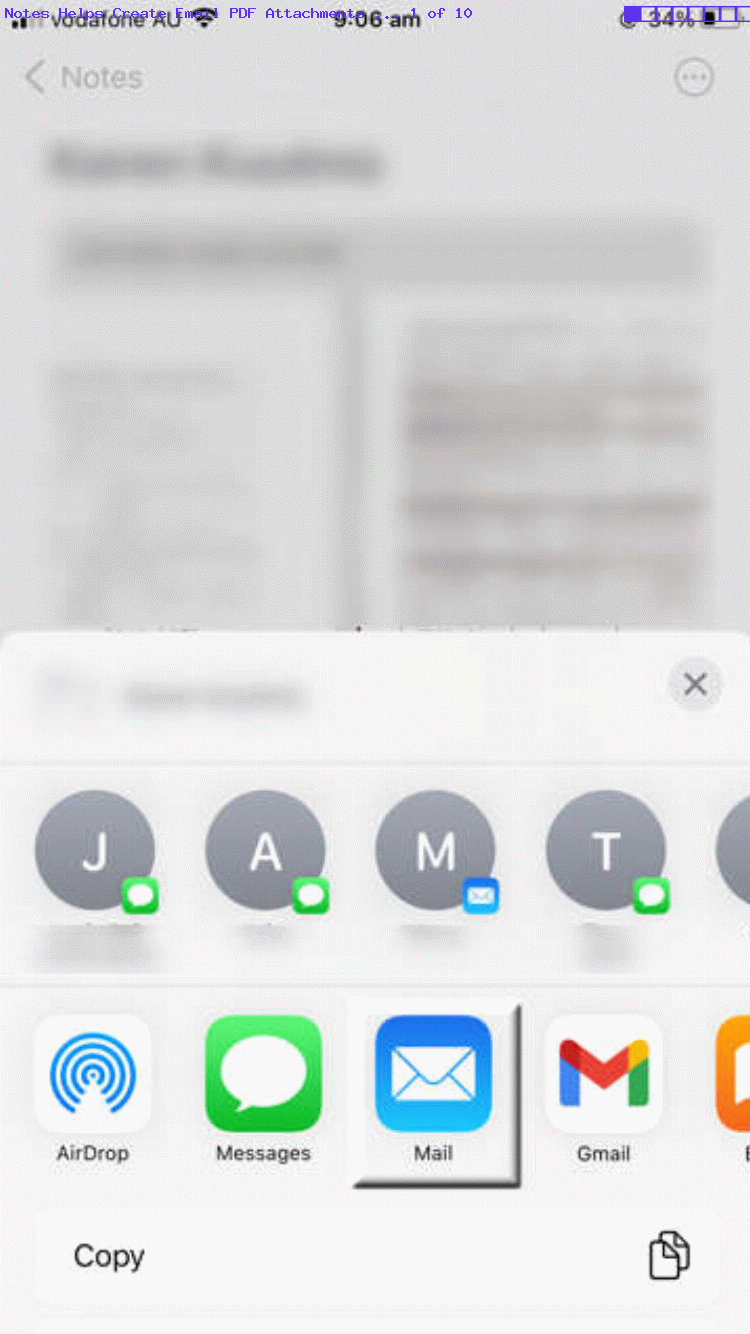On Apple‘s iOS, we‘ve seen …
Notes … the dreamer
Notes … the scanner
Notes … the annotator
… and am sure this list will grow as we discover even more about this unassuming Notes “out of the box” iOS app tool that we last talked about with Notes Dream Ideas Primer Tutorial. What a wonder it is!
So, just today, we looked (better than usual) and noticed in amongst our steps, on iOS (at the time, an iPhone) of …
- had a screen of interest showing on iPhone … and wanted to screenshot it …
- did the usual hold right button and “increase volume” button at same time … getting to …
- usual bottom right “thumbnailing” of what might get saved to Photos app (normally for us) … that …
- on the usual tap of this “thumbnail” …
- got presented with the usual “Done” top left link we normally tap off that “Save to Photos” … except that this time …
- unusually, we noticed the third option here …
Save to Quick Note
… the tapping of which is what today’s tutorial is talking about
… because in our how ever many years of having an iOS device around we’d “never gone there” before. And it’s great! It’s (ie. iOS app Note’s) functionality appearing is a bit like what appears, these days, after taking a photo with the iOS Camera app, with lots of annotation (ie. screenshot tweaking, immediately) possibilities that could interest the user, perhaps ahead of them sharing or collaborating their thoughts and actions with a recipient.
Previous relevant Notes Dream Ideas Primer Tutorial is shown below.
We’ve discussed “out and about” ideas retention when we presented Kinesthetic iPod Learning Primer Tutorial in daylight hours, presumably, but what about as we sleep, perchance to dream? Well, we think in the iOS woooorrrrllllddd, with an iPhone close by, and further to ideas in Notes PDF Email Attachments Primer Tutorial, we think the iOS Notes app is really great.
It is simple. It does not involve any pings as we sleep. Even the light of the iPhone can be disguised in your small hidden room … and what could that be?
The point is, the simpler the recording of ideas mechanism the better here, and we can not think of any simpler idea after a useful dream as the use of the iOS Notes app involves.
Previous relevant Notes PDF Email Attachments Primer Tutorial is shown below.
Have you ever been asked to send PDF document(s), filled in, via email, and you “roll” with iOS (ie. using an iPhone or iPad)? Have you considered the “Notes approacha”? It being a “total Apple solution”, it feels like a “planned for” approach that may stick in your mind.
So, first off, you create a note in Notes made up of PDF document(s), filled in, as applicable …
… via the “Scan Documents” input choice option. Then use the Share button’s Mail option to create an Email containing those Notes note PDF attachments, and just Send that off to the relevant recipients. The way the recipient receives this email is bound to please, as PDF(s) separately attached.
By the way, this way of sending sensitive information ticks all the “Document Fidelity” boxes, as PDF does not leave any traceable parts for a hacker to exploit. Good all around, we think!
If this was interesting you may be interested in this too.
If this was interesting you may be interested in this too.
If this was interesting you may be interested in this too.