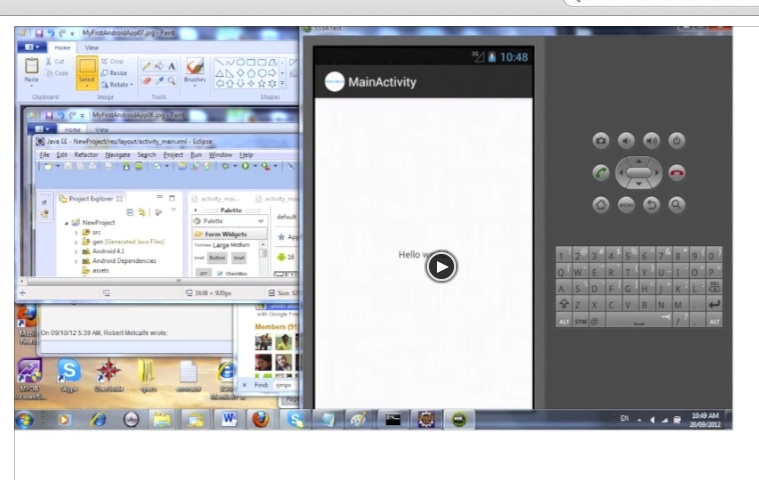Our tutorial today builds on Android Application (on Windows) Primer Tutorial (the “start game”), and represents the “end game” of creating an Android App (for a mobile phone), still on Windows, using Eclipse Java and the Android App SDK, but leaves out the creative bit in the middle, for which we will do tutorials into the future (ie. the app and its design, coding, unit testing etcetera, etcetera, etcetera) .
Now you may be disappointed but you should see this tutorial for the important thing it represents … selling your wares … if you are doing that, that is.
In our tutorial I am only showing you the bare bones, but you should feel free to add more sophistication to improve the presentation.
Okay, we have created our Android App … all that difficult design work and resource gathering is done … it Builds … it Works … you’ve tested it on some platforms … it makes toast (even if you don’t want it) for breakfast … yes, there are teething problems … but even the Walk on the Moon didn’t go without a hitch?! There is version control in Google Play, and people like to see your product improving or responding to user requests, or that call on the red phone. So, let’s:
- Export the build with a keystore creating a digitally signed .apk
- Go to the Google Apps Developer portal for the Developer Console … link here is to register (at time of writing, is a oneoff payment) … and here is a good link for training resources
- Upload the digitally signed .apk
- Fill in Store Listing requirements and other matters, then Publish it to Google Play online store
- See the Android App on Google Play … this tutorial’s Android App at Google Play … other personal experience
So, let’s go see how it’s done here with our tutorial, and if this means something to you, hope your app sells like hotcakes!
^
^
^
The “middle game” … the app and its design, coding, unit testing etcetera, etcetera, etcetera … for future tutorials … before … after.
^
^
^
^
^
^
Previous tutorial Android Application (on Windows) Primer Tutorial …
Android Applications run on many of today’s mobile (smart) phones. More and more the Internet traffic of the world arises because of mobile phone usage.
This video is a primer showing a “stream-of-consciousness” view of installing the necessary software components on a Windows laptop in order to create an Android Application that will run on many of today’s (smart) mobile phones. These components, for my setup, include:
- Java Runtime Environment
- Eclipse IDE
- Android SDK
- Android ADT Plugin
When doing your research and development on your favourite search engine enter
“Android SDK” “Eclipse” “Java”
to find out more. Here is one good relevant page.
Below is a summary of the “slides” of the video above (NB. as you install you may come across some/all of these scenarios, but it may or may not be in the order shown in this video):
- Download Java Runtime
- Eclipse Zip File
- Android SDK Manager
- Eclipse ADT Plugin
- Android App: Configure Laucher Icon
- Android App: activity_main.xml
- Android App: Run As – Android Application
- Android App: MainActivity.java
- Android App: Simulator Loading
- Android App: Uploading and Installing the .apk
- Android App: Hello World! on Simulator
Word of advice is that the simulator can be quite slow, and you may (really) need to wait for it!
If this was interesting you may be interested in this too.
If this was interesting you may be interested in this too.