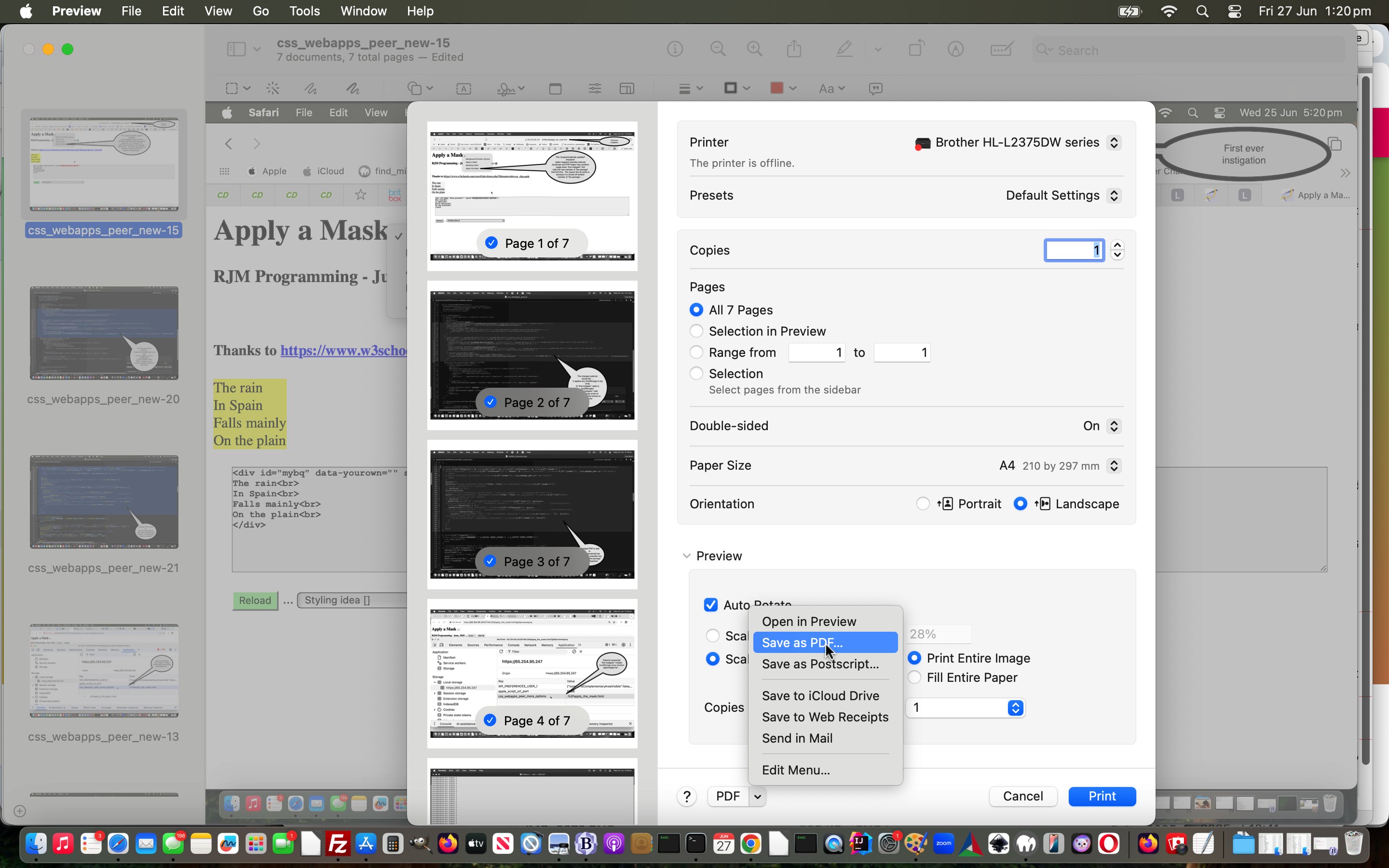The RJM Programming web server is a Linux one, which means, in terms of it’s hard disk, file resource allocation limits happen regarding both …
- disk storage in bytes (affected by how large your files are/get)
- number of files in total regarding the system’s inode count limit (affected by how many files there are/get to)
When it comes to our blog posting tutorial image(s) around here, it often pans out that a concept cannot be fully explained or embellished by any one image.
In “the old days” we used to Javascript navigate through a “faux” animation showing the presentation via this methodology. That was okay for a while until we realized the impact on our Linux system inode count limit, so we modified that to a “unzip on request” model which rezipped after some time using PHP, which at that time fully supported it’s own “zip” functions. In PHP 8 it no longer does (and for these, still existing, scenarios we’ve resorted to a less functional, but working, PHP calls Linux operating system “zip/unzip” via exec approach).
Before any PHP of an 8 version ilk (which we jumped to from a 5) we started down the road trying presentations in one of two other ways. In order of how often we started …
- wrapping up many images into single “inhouse created” animated GIF … or …
- wrapping up many images into single PDF file using as our preferred method macOS Preview -> make changes -> File -> Print… -> manage any rotation or scaling issues -> Save as PDF…
… methodologies. Below is what we see as the Pros and Cons of this choice …
| Criteria | Animated GIF | |
|---|---|---|
| Output format | Pro – img easier than iframe to make cross browser and cross platform friendly | |
| Simplicity | Con – scrolling required | |
| Confusion | Con – some users may be confused by delay too little or too much and when presentation starts/stops | |
| Analysis | Pro – user has control to fully take in the information at their pace | |
| Gathering slides | Con – our inhouse animated GIF creator can order on the fly via user nouse but takes a lot longer to gather slides | Pro – really easy off macOS Finder multiple highlighting -> Open With… -> Preview (and from there slides can be reordered reasonably straightforwardly) |
| Annotations | Pro – Speech Bubbles can often be really useful |
… and the making of CSS Web Application External Javascript Programmatical Updates Tutorial recently gave us pause for thought. We felt Speech Bubbles were necessary, but did not want the bother of a PDF presentation, with it’s HTML iframe cross browser issues, and so, on this occasion we …
- gathered slides on macOS to Preview
- reordered pretty easily
- added lots of Speech Bubbles (at least one per slide) to better explain what we meant regarding the presentation on a slide by slide basis
- File -> Print… -> rotated to landscape view -> Save as PDF… css_webapps_peer_more.pdf
… and then we could have used our inhouse PDF to Image(s) approach, but at that web application’s heart, anyway, is the ImageMagick magic operating system call of the ilk of the command …
convert -delay 4000 css_webapps_peer_more.pdf css_webapps_peer_more.gif
… macOS one we plumped for to end up with CSS Web Application External Javascript Programmatical Updates Tutorial‘s animated GIF presentation featuring Preview PDF created Speech Bubbles … win, win!
If this was interesting you may be interested in this too.