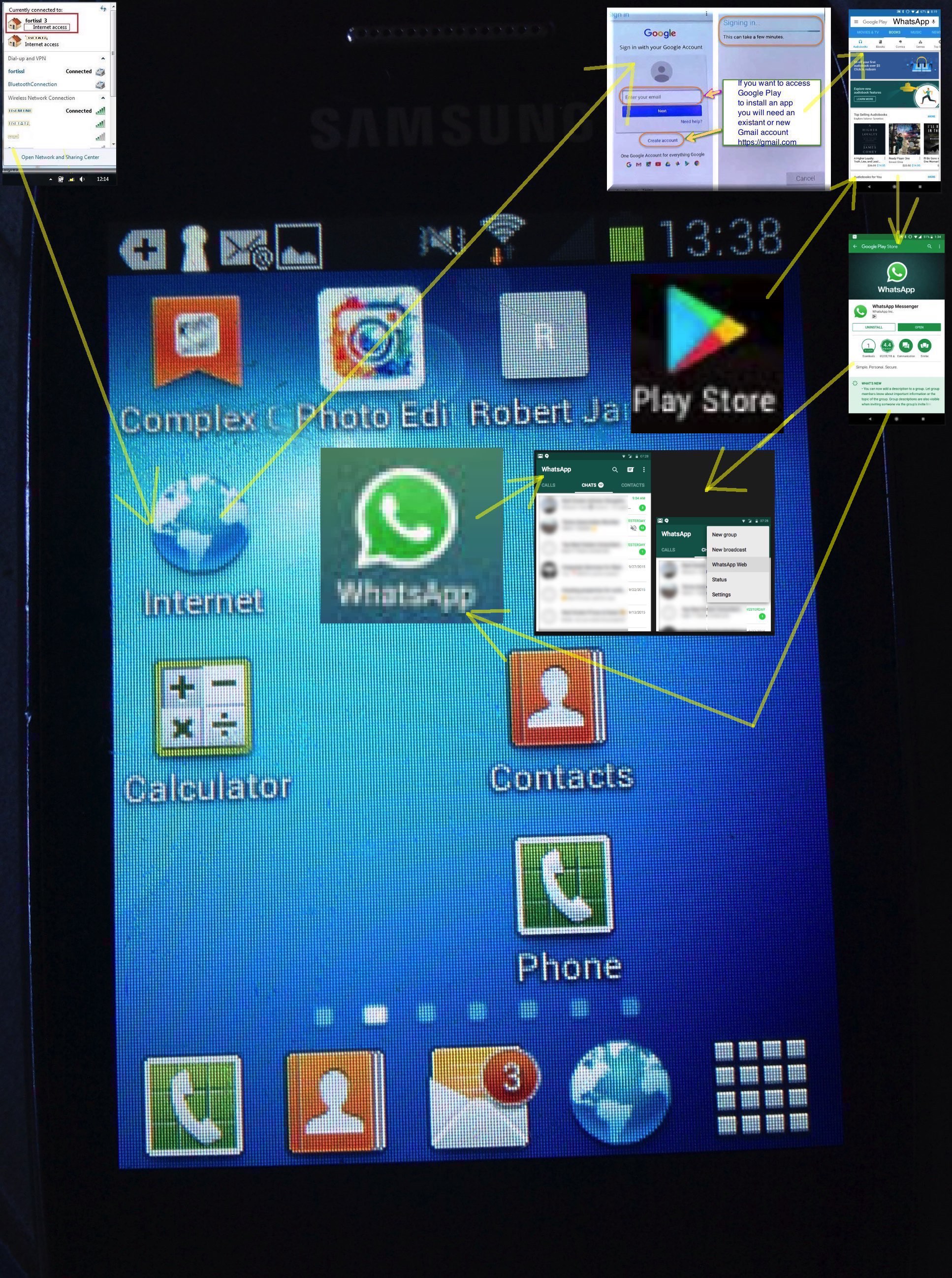Today we installed WhatsApp (Messenger), from Facebook, onto an Android mobile smartphone for one of our students. Am not a user of WhatsApp myself, but installing it straightened out a few things about it in my mind, “me” not being a “personal partaker” shall we say …eh wot?! … guv’. Questions, perhaps?
Does using WhatsApp depend on being a member of Facebook?
No, WhatsApp (Messenger) is a separate mobile application for Android and iOS devices (at the very least).
What are the prerequisites to install WhatsApp?
- a smartphone
- WiFi (or other connected online) access
- for an Android install via the Play Store app (sometimes called Google Play), you need an active Gmail account, and for an iOS install you would need an Apple ID to get into the Apple Store install (of it)
What can you do with WhatsApp (Messenger)?
- be in a chat session, and in this (same) session (you can think in terms of) it being like you message people or SMS them
- phone people
- conduct video sessions
What does WhatsApp (Messenger) cost?
Nothing to install, and from then on, download and bandwidth contribution costs.
In broad brush terms what is the major security advantageous aspect to WhatsApp (Messenger)?
The messaging is encrypted at either end on its way to the recipient.
In broad brush terms, for a user with no Gmail account, on an Android phone disconnected from the Internet, to installing WhatsApp (Messenger) for the first time?
- you can’t access Google Play app without an active Gmail account, so we have to open an account with (Google) Gmail, and so we need access to the internet via, as necessary …
- touch Settings icon
- go to WiFi, and switch to On as needed
- if no default router chosen, pick one and, as required, log into its access via a password
- touch the Internet app icon
- type at the address bar … https://gmail.com … opens Gmail website
- touch whatevvvvvvvveeeeerrrrr button will Create New Account
- fill in name and other fields relevant before getting to picking a new Gmail email address and its password, for which you may be supplied a suggestion based on your name (that is available) that you don’t have to use, but that if you change you may run up against an unavailable email address, then enter a password and its confirmation (the same, unless you are needing a laugh?!)
- once Gmail account validated and active, you can now touch the Play Store app (sometimes called Google Play) icon
- log in with your Gmail account email address and password
- at the search textbox type in “WhatsApp”
- touch the Install button
- touch the Open button
- answer questions related to setting up a WhatsApp profile, and, as with the Gmail email address, your WhatsApp profile name does not have to relate, necessarily, to your real name
- with reference to “What can you do with WhatsApp (Messenger)?” above the “Chats” button is first item and “Calls” button relates to others … other than that “message away”
We leave you with today’s tutorial picture.
If this was interesting you may be interested in this too.