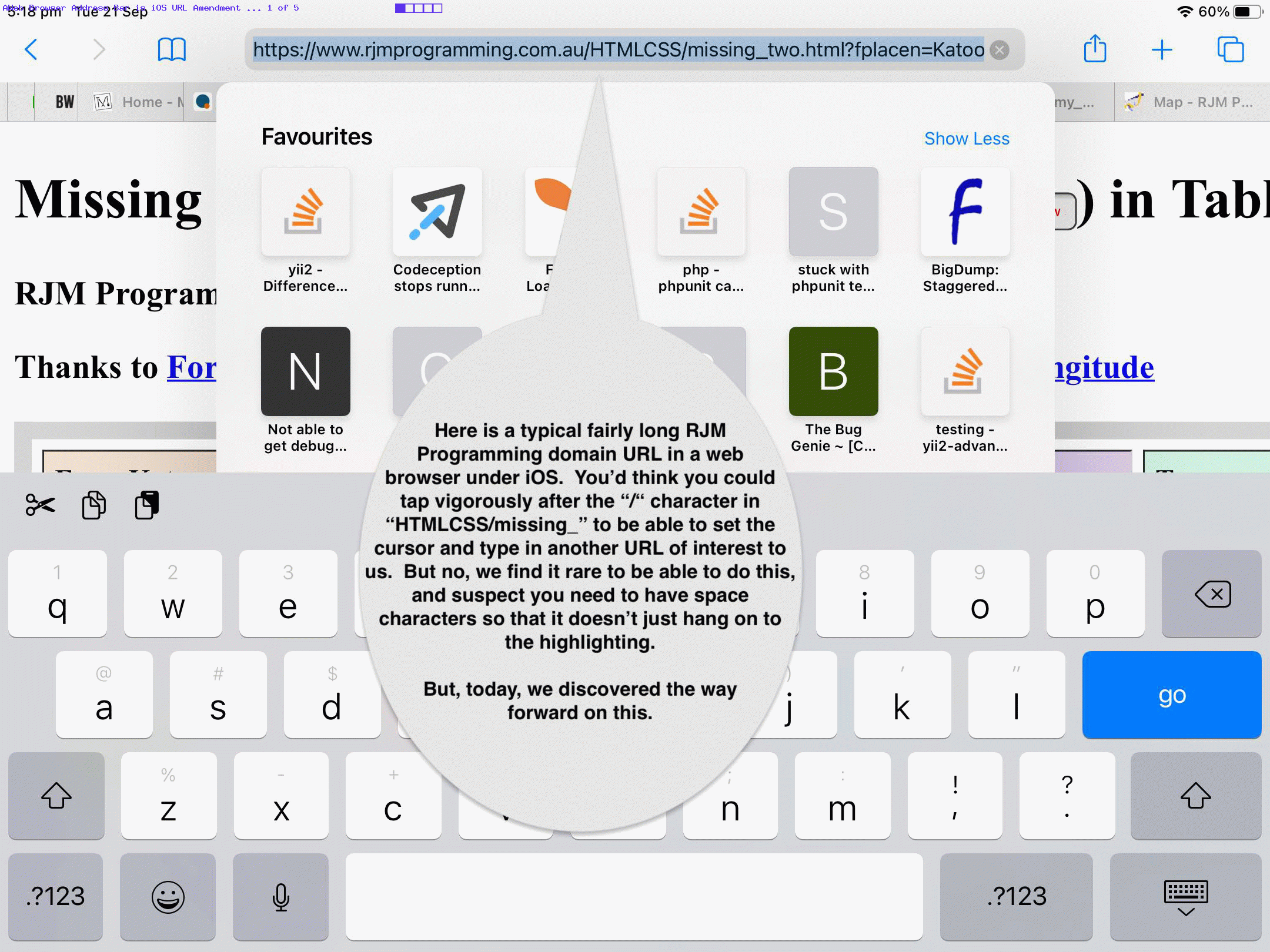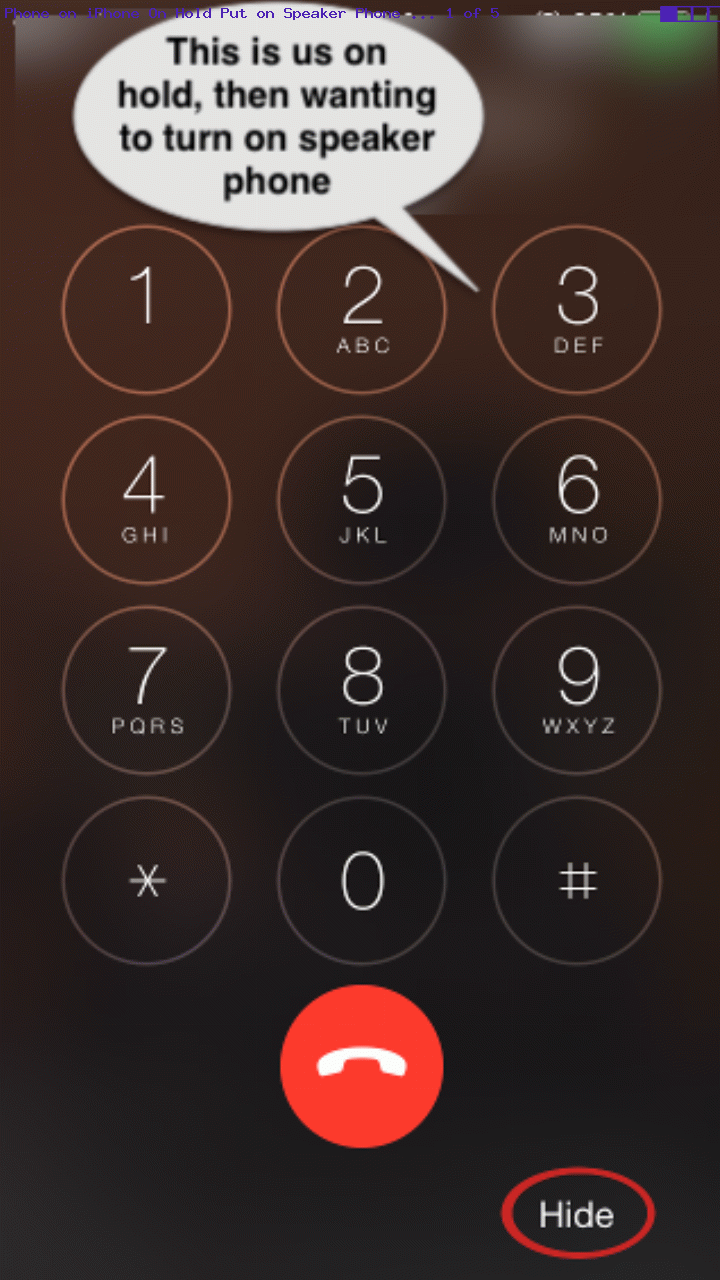Perhaps it’s the week for …
… in all things iOS, because we need to confess to more sheepishness with today’s “you had to be there I guess” tutorial. But perhaps this annoyance (and believe me, it is annoying) applies to you, and your iOS work, too?!
We’ll leave it up to the “Speech Bubble” transcript for today’s animated GIF presentation to explain …
Here is a typical fairly long RJM Programming domain URL in a web browser under iOS. You’d think you could tap vigorously after the “/“ character in “HTMLCSS/missing_” to be able to set the cursor and type in another URL of interest to us. But no, we find it rare to be able to do this, and suspect you need to have space characters so that it doesn’t just hang on to the highlighting.
But, today, we discovered the way forward on this.
Here is us not succeeding … until …
We drag the left hand limiter into that right of “/“ within “HTMLCSS/missing_” position … then …
We type in “yaw_etc.html#” to establish a new URL of interest. The “#” cuts off irrelevant URL parts to the right.
Then tap "go" ...
We get to our new RJM Programming domain webpage of interest a lot easier than involving text editors and complete re-typing of address bar URL.
Previous relevant Phone iPhone App On Hold Speaker Phone Tutorial is shown below.
Know the blurb below sounds idiotic. But in our defence Smart Phones are so much more than the Phone (app) … wouldn’t you say?
Okay, so yesterday we used an Apple iPhone Phone app to call someone. Gasp! We were put on hold. It was then that it occurred to us that both of us wanted to hear, so that we could wander around doing things while the iPhone Phone was “on hold”.
But all we saw was the iPhone’s “number dialer screen” (apparently).
Thankfully we got to this excellent link …
Q:
Accessing the “speaker phone” during a call.
Once I am in a call, how do I activate the speaker phone? While on the call, the “keypad” shows, but there seems to be no way to turn on the speaker phone. The only time I can put my call on the speaker is before I connect with the party I am calling. Many a time in the past few days, especially while “on hold” it would have been easier to lay the phone down and turn the speaker on. I can’t do that once in the call.
iPhone 6
Posted on Jan 20, 2015 10:30 AM
Jan 20, 2015 10:37 AM in response to samoting
If when on a call you can only see the number dialer screen, Tap the “Hide” text at the bottom right corner of the screen to return to the phone options. Then Tap the Speaker icon to turn on the Speakerphone.
… via this Google search “phone do not see speaker icon while on call” first off, and then used Google search “iphone phone number dial screen hide text bottom right” to clarify.
The great advice had us tapping the “Hide” text on that “number dialer screen” (apparently), a counterintuitive step delivering great joy, with a “Speaker” icon tap to follow up, and make our day! Yayyyyyyy!
If this was interesting you may be interested in this too.
If this was interesting you may be interested in this too.