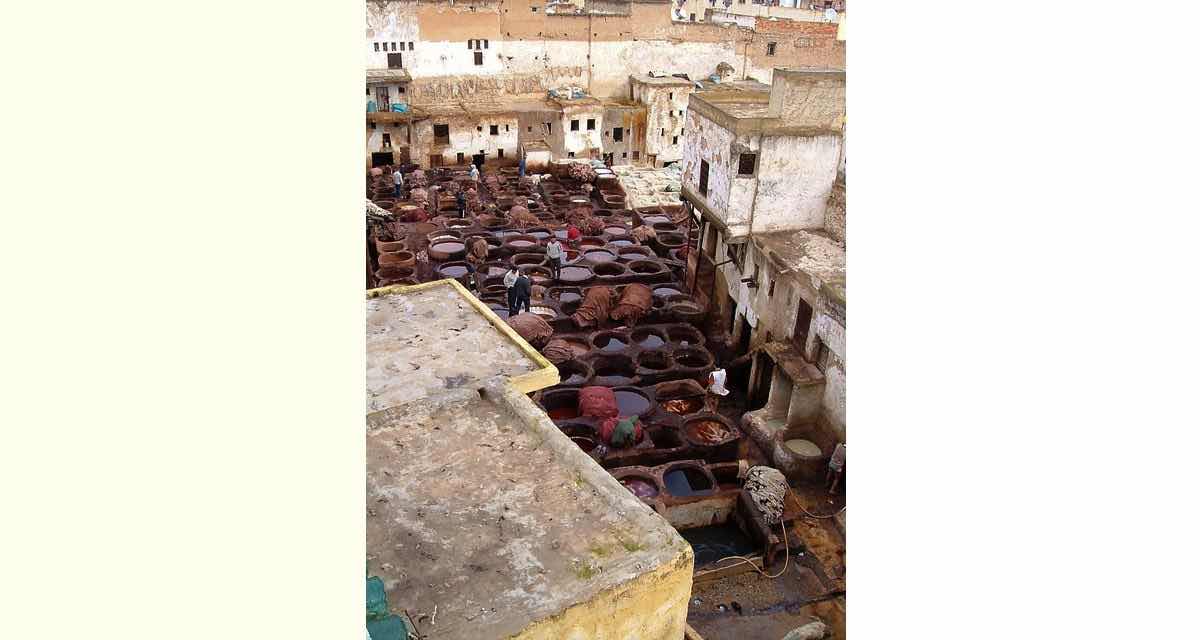YouTube is a great website for videos and slideshows and audio presentations. It has great search functionality to find what you want and has taken over as the website of choice for all these media. Read about it below from Wikipedia.
YouTube is a video-sharing website, created by three former PayPal employees in February 2005 and owned by Google since late 2006, on which users can upload, view and share videos.[4] The company is based in San Bruno, California, and uses Adobe Flash Video and HTML5 technology to display a wide variety of user-generated video content, including movie clips, TV clips, and music videos, as well as amateur content such as video blogging, short original videos, and educational videos.
Most of the content on YouTube has been uploaded by individuals, although media corporations including CBS, the BBC, Vevo, Hulu, and other organizations offer some of their material via the site, as part of the YouTube partnership program.[5] Unregistered users can watch videos, while registered users can upload an unlimited number of videos. Videos considered to contain potentially offensive content are available only to registered users at least 18 years old. YouTube, LLC was bought by Google for US$1.65 billion in November 2006 and now operates as a Google subsidiary.[6]
Our tutorial shows two upload scenarios, the first of which uploads a video (and audio maybe) uploaded from iMovie and the previous iMovie YouTube Ready Video Primer Tutorial is relevant here, whereas with the second YouTube upload scenario we imagine you have just done a photo shoot, have the photos gathered on your hard disk in a particular directory and bypass iMovie in favour of creating a Slide Show directly at YouTube.
Enjoy this tutorial showing some YouTube channel functionality.
Video YouTube Street Art Slideshow is the end result of tutorial.
Previous iMovie YouTube Ready Video Primer Tutorial below …
Are you looking to publish a video on YouTube, or just create a video for other uses, and you are using a Mac OS X operating system? Welcome to the iMovie Primer Tutorial, which we hope will steer you in the right direction. The Mac OS X operating system includes iMovie in its functionality. This tutorial shows iMovie version 9.0.4 with Mac OS X 10.7.5.
iMovie is a proprietary video editing software application sold by Apple Inc. for the Mac and iOS (iPhone, iPad, ipad mini and iPod touch). It was originally released in 1999 as a Mac OS 8 application bundled with the first FireWire-enabled consumer Mac model – the iMac DV.[1] Since version 3, iMovie has been an OS X-only application included with the iLife suite of Macintosh applications.[2]
iMovie imports video footage to the Mac using either the FireWire interface on most MiniDV format digital video cameras or the computer’s USB port. It can also import video and photo files from a hard drive. From there, the user can edit the photos and video clips and add titles, music, and effects, including basic color correction and video enhancement tools and transitions such as fades and slides.
Click on picture above to see this primer tutorial where you can see the creation of an iMovie video uploadable to YouTube.
Link to iMovie more information … via Wikipedia, from where quote above came.
Link to GMail home page … via Google, from where YouTube accounts can be managed.
Link to YouTube home page … via YouTube.
Link to YouTube videos uploaded (you’re not to laugh, or giggle) … rmetcalfeify channel … some of personal experience.
Link to Competition Entry … Video for Aussie Farmers Direct.
If this was interesting you may be interested in this too.
If this was interesting you may be interested in this too.