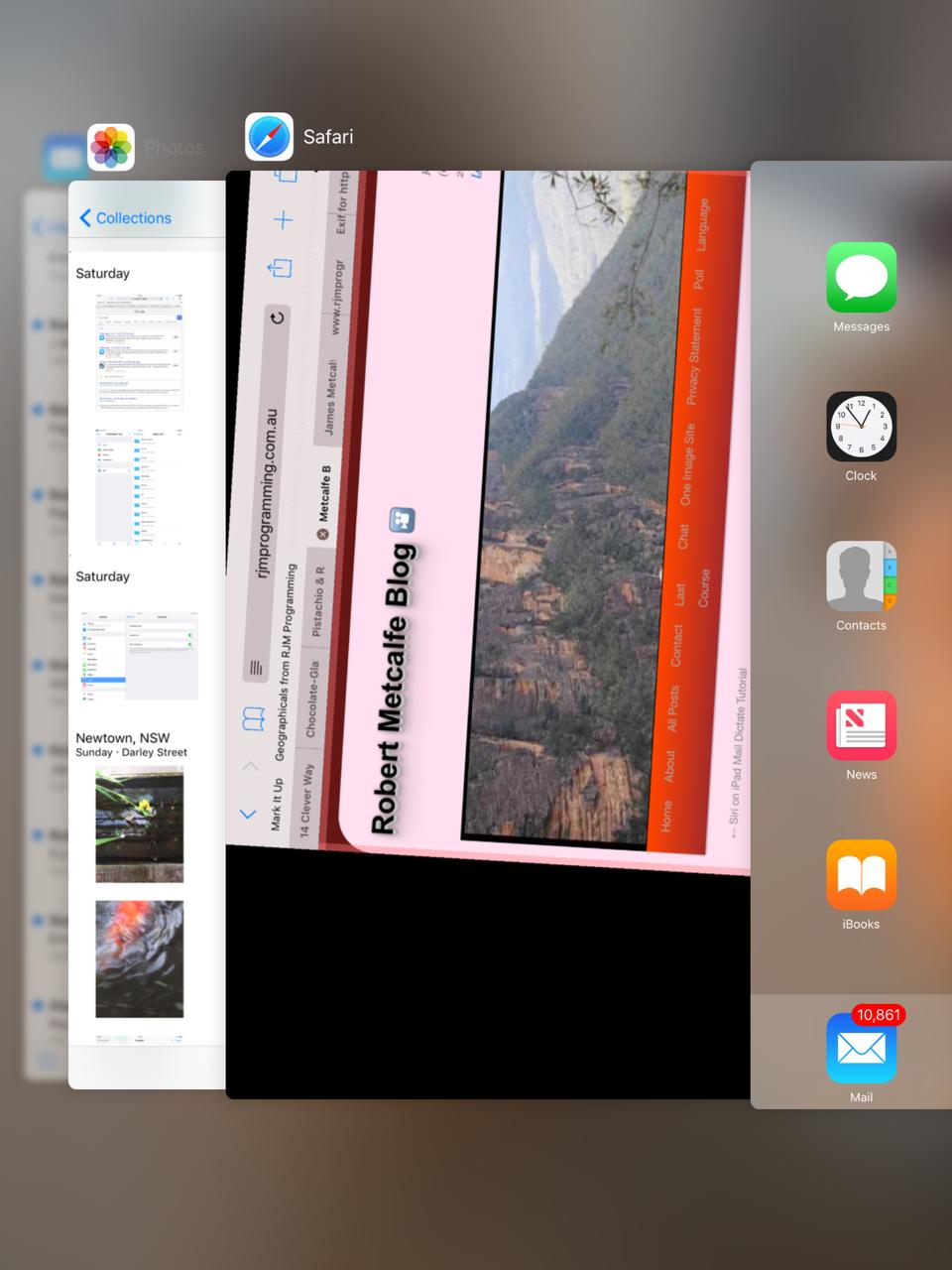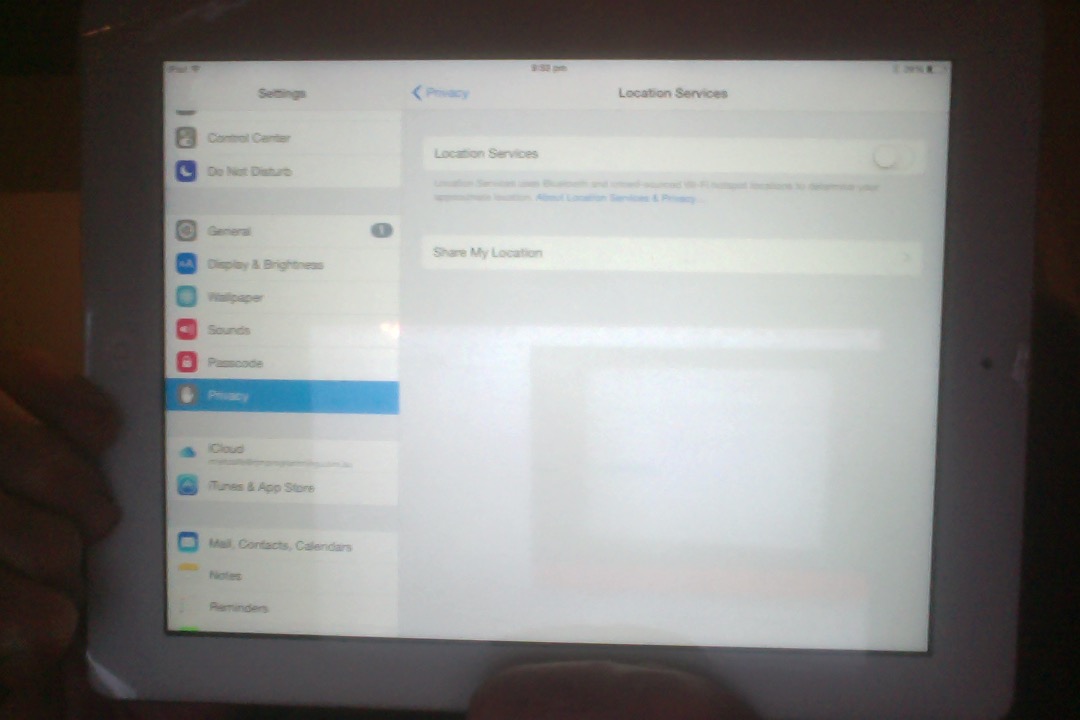Do you own an iPad or iPhone that loses battery power too fast? One of my students, with an iPhone, did, and as a first idea to fix we questioned what apps she had running regarding Location Services as we discussed at Location Services iPad Battery Loss Issue Tutorial as shown below. Changing the Weather app Location Services setting was changed, and perhaps made a small improvement, but we were still talking about perhaps a couple of percentage points battery loss on some minutes.
This was the setting, then, that set us to realizing how impactive “Running Applications” can be to the performance and battery loss of iOS devices. My student suspected she had many “Running Applications”, and so she did … must have been more than thirty.
So, how do you close “Running Applications” that you don’t mind closing. Well, you can follow the great instructions here, thanks, as we did at class, and in layman’s terms, roughly speaking, you (for either iPad or iPhone of recent iOS) …
- double click/tap home button
- the “Running Applications” display concertina style, vertically
- to close any “Running Application”, find it first by swiping left or right until your app is front and centre, then …
- swipe up past the top of the iPad or iPhone … voila … closed
This remedy worked a treat for my student, in terms of her iPhone’s performance and battery life potential, as well.
Previous relevant Location Services iPad Battery Loss Issue Tutorial is shown below.
Do you own an iPad that loses battery power too fast?
We were, and the kind and honest people at iExperts set us right that we had the “Location Services” setting set to on, as we also explain at WordPress 4.1.1 with Location Services iPad Battery Loss Issue Tutorial.
As related at this useful link here are good steps to remedy this issue …
- First, go to the iPad’s Settings by touching the Setting icon. It looks like gears in motion.
- Next, scroll down the left-side menu and tap “Privacy.”
- If you want to completely turn off Location Services, tap the button at the top of the screen next to Location Services, as you can see with today’s tutorial picture.
- If you just want to turn it off in a single app, scroll down the list until you see the app’s name. You can choose to “Never” allow an app access, to “Always” allow an app access, or to only allow access “While Using the App.”
- Share My Location will show your location in text messages sent through iMessage and through the Find My Friends app. If you are only turning off location services for individual apps, you may want to turn this setting off as well.
… and, if you are like us, what you will see is that your iPad battery fully charged will last hours longer than it used to, presumably because it will have periods now where nothing is asked of it, whereas having “Location Services” set to “on” requires some power virtually the whole time.
Well, this fix, using just its first 3 steps, above, might be thought of as a bit crude. What if there is good use made of “Location Services”? Well, a less crude method is outlined at this link … thanks. We used its methodology to arrive at the Weather app component (used by Notification Services) and set it to be “Never” rather than “Always”, the “Always” apps being the ones that badly affect the battery life of the iPad. So we show this less crude approach with the images below.
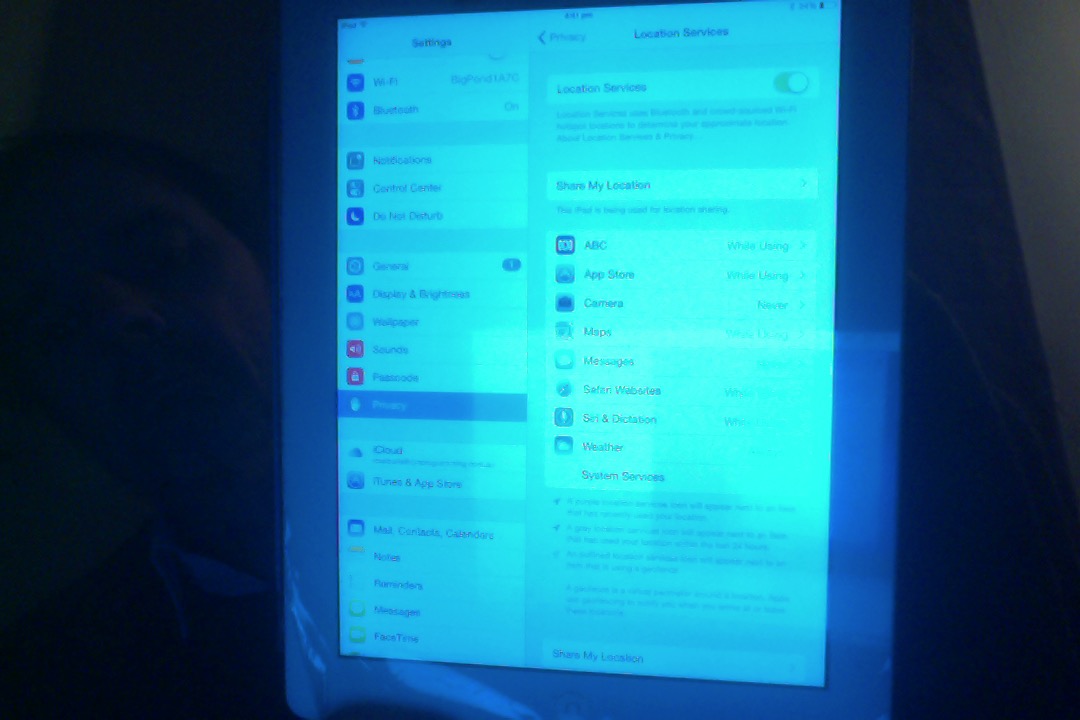
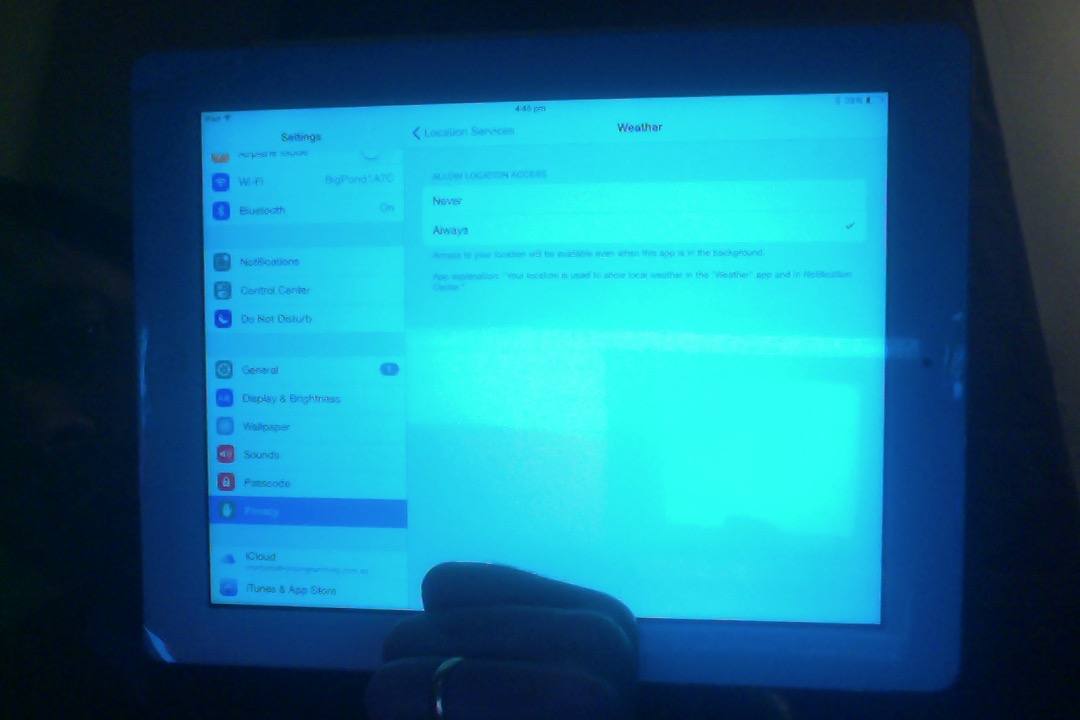
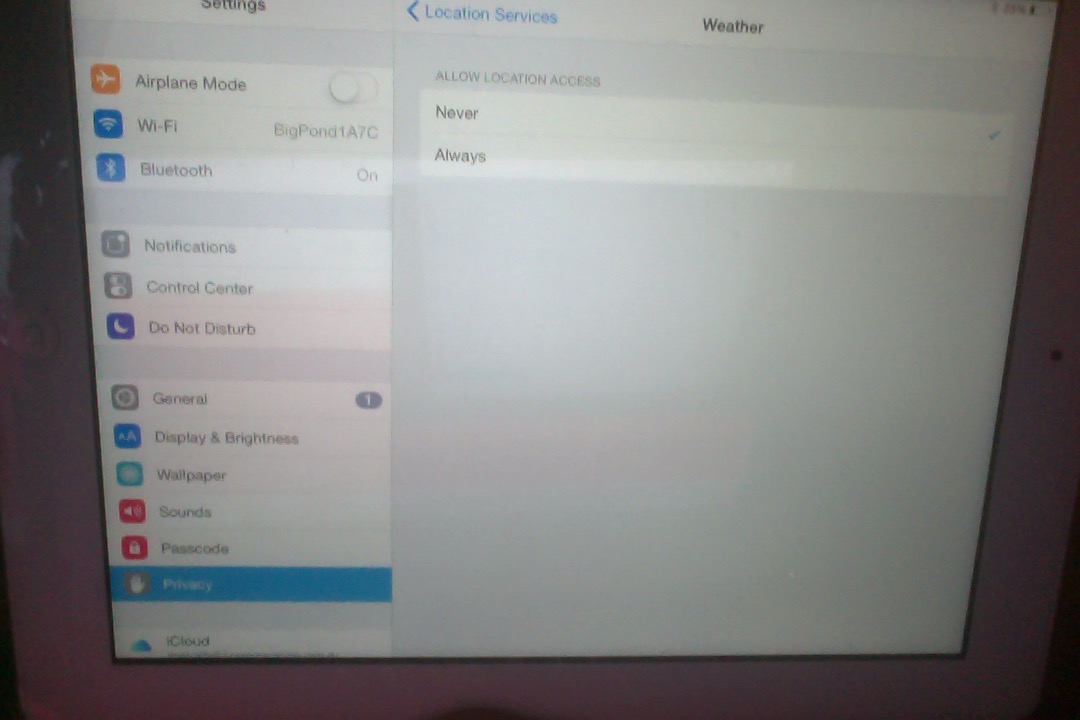
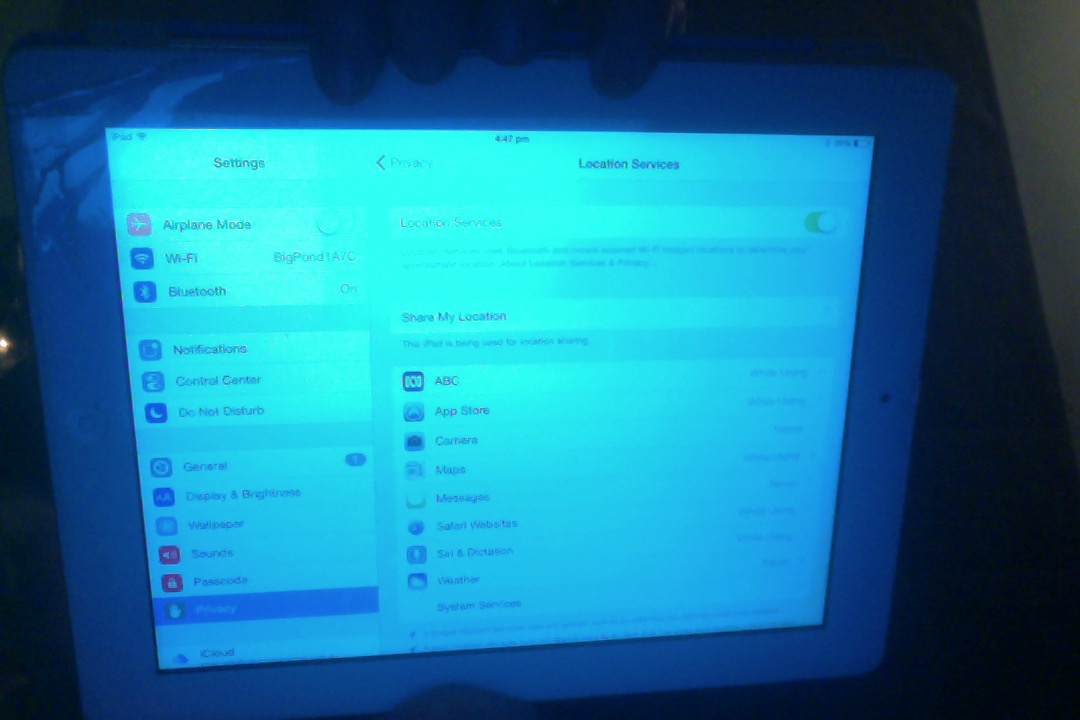
Trap for young … cough, cough … players, we presume?!
If this was interesting you may be interested in this too.
If this was interesting you may be interested in this too.