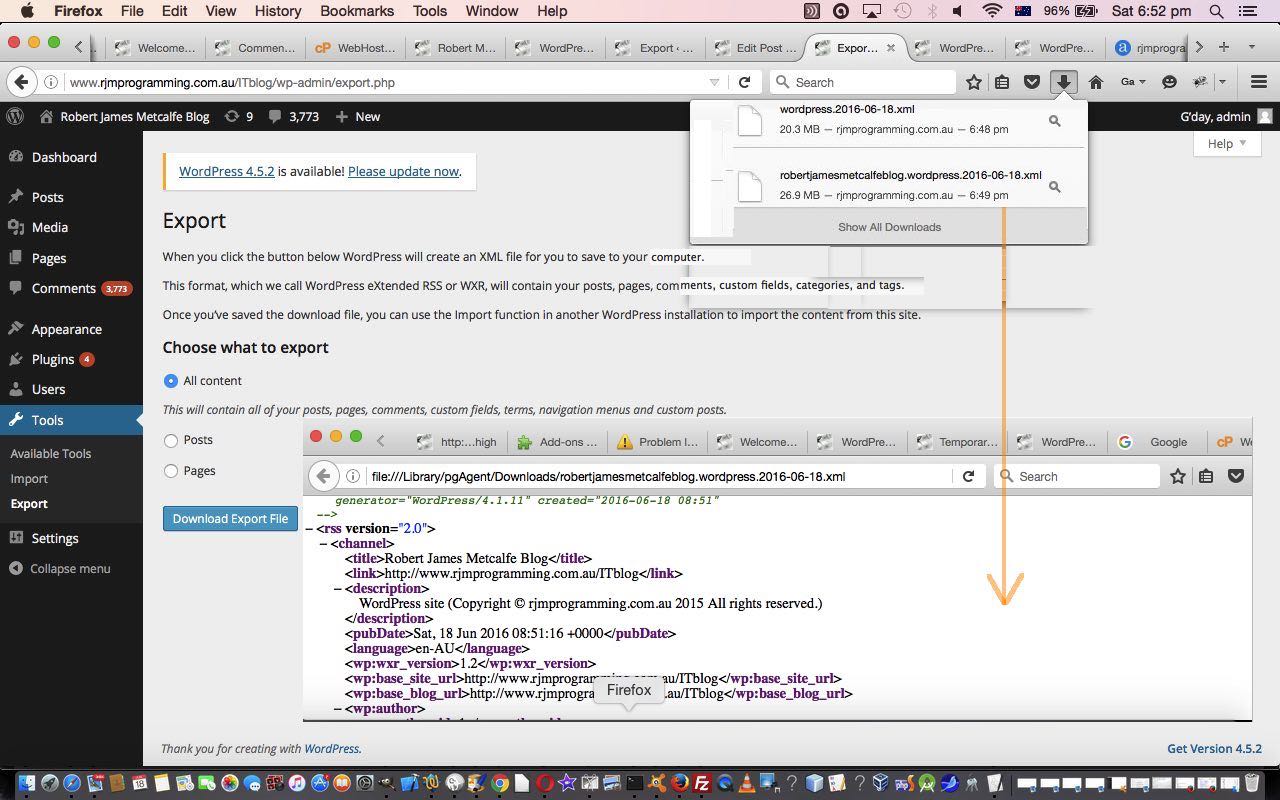WordPress Blogs have been around a long time now, and you’d expect over that time, for administrative aspects of the maintainance of WordPress Blogs to have become pretty good. In my experience, that is very true. I really like the way WordPress pings the search engines for your latest blog postings via ping-o-matic. Another maintainance feature we like is its Tools -> Export submenu.
The Tools -> Export submenu can create for you, on your (laptop or other computer) hard disk is an XML file backing up …
- All Posts and Pages
- Posts only … ie. your articles
- Pages only … ie. your menus
Now you can think of this just as …
- a “peace of mind” backup … and/or a …
- means to (Tools ->) Import into another WordPress website … as WordPress explains below at the top of their (Tools ->) Export XML file (you can see being created in today’s tutorial picture) for our WordPress 4.1.1 blog (with the TwentyTen theme)
<!– This is a WordPress eXtended RSS file generated by WordPress as an export of your site.
–><!– It contains information about your site’s posts, pages, comments, categories, and other content.
–><!– You may use this file to transfer that content from one site to another.
–><!– This file is not intended to serve as a complete backup of your site.
–><!– To import this information into a WordPress site follow these steps:
–><!– 1. Log in to that site as an administrator. –>
<!– 2. Go to Tools: Import in the WordPress admin panel.
–><!– 3. Install the “WordPress” importer from the list.
–><!– 4. Activate & Run Importer. –>
<!– 5. Upload this file using the form provided on that page.
–><!– 6. You will first be asked to map the authors in this export file to users
–><!– on the site. For each author, you may choose to map to an
–><!– existing user on the site or to create a new user.
–><!– 7. WordPress will then import each of the posts, pages, comments, categories, etc.
–><!– contained in this file into your site. –>
<!– generator=”WordPress/4.1.11″ created=”2016-06-18 08:51″
–>
You’ll notice on that WordPress “blurb” above no mention of (WordPress) Theme. That is because this …
- (Tools ->) Export on original WordPress
- Install destination WordPress.org (or WordPress.com) blog website, as required
- (Tools ->) Import on destination WordPress
… procedure can be a way to map existing WordPress data onto a WordPress website using a different “Theme”, if you like. Food for thought, perhaps?!
Will leave you with the excellent WordPress Codex documentation on (Tools ->) Export. After all, who knows more about WordPress than WordPress?
If this was interesting you may be interested in this too.