We’ve been doing some more WebEx (by Cisco) lately, and realised, at least with using a MacBook Pro laptop, we needed to invest in a microphone, to be heard, as the inbuilt microphone systems were not up to it.
We opted for a USB connected microphone brand called MXL Tempo, sold here in Australia, and have found it to be good, especially mounted on the stand provided … well, no complaints, anyway?! Where it has a 1/8″ (3.5mm) Headphone Jack we plugged in our own speakers, though you could use headphones here as well.
Of course we’ll also be constructing a garage, and buying a guitar, and calling on “tree fellers” karaoke backing track of Peter, Paul and Mary to complete the picture of this week’s project … getting the new microphone to make breakfast in the morning before you even knew you needed breakfast get me on The Voices.
In the WebEx “Audio Connection” menu via “Call Using Computer” option have both input and output audio be handled by “USB audio CODEC” (if they are options … if not, there is a hardware (perhaps configuration) problem with your audio and microphone connection) as you can see at today’s tutorial picture. So long as you succeed and have the USB connected, the audio connection will default to this arrangement for the next time. Cute, huh?!
To make it permanent that the MXL Tempo microphone arrangement is the default device for recordings …
- click on System Preferences off the Apple menu
- click the Sound option
- click the Output tab
- pick USB audio CODEC
- if you intend using speakers or headphones connected off this microphone from its 1/8″ (3.5mm) Headphone Jack, click the Input tab
- pick USB audio CODEC
Being heard never seemed so easy!
Previous relevant WebEx Prerecording Primer Tutorial is shown below.
We’ve been trying out WebEx (by Cisco) prerecording as a video conferencing idea as an alternative to …
- GoToMeeting (by Citrix) we talked about with GoToMeeting Primer Tutorial
- Skype (by Skype and now Microsoft) we talked about with Skype Primer Tutorial
… regarding video conferencing products we’ve tried at this blog.
Have to say, WebEx is great, even with respect to the “wide eyed and bushy tailed” reaction “this little black duck” has to all these networky communicaty ideas on the net (at least we spelt “net” correctly).
Have to thank my wife, Maree, for her expertise and the facilities her company, Thomson Reuters, supplies for the serving of WebEx recordings … thanks everyone. Have been assured they are periodically deleted, and my lame impersonations of the old “ducks on the wall” can rest in peace shortly.
And so, we have a slideshow starting with a WebEx email link to join a meeting, and we pan down the email to show you other WebEx functionalities, such as adding a Calendar reference to the meeting time, and though we haven’t shown you detail here, rest assured it handles timezone scenarios very well, unless you lie about living in Antarctica, that is … sorry, scientists in Antarctica reading this blog posting … all 237 of you.
During this “earlier than today exploration of WebEx” session the necessary software installs just happened for this MacBook Pro Mac OS X laptop as if we were shelling peas … it’s always good to have some handy when installing any software. So we won’t show you this unless we deem it essential at a later date. You can perhaps do as I did, and ask a real WebEx user invite you to a meeting, to set yourself up. In fact, today’s session meeting creation time you may notice is well in the past from that earlier introductory learning session Maree and I had, and you can bring back up that old email, and resurrect that meeting again and again, if you like … am not sure if there is an expiry date on this too, like with server stored WebEx prerecordings.
So also rest assured, WebEx handles …
- video via webcam on your device
- audio via microphone on your device (“Use Computer”) or via a phone line
- the synchronization of the two above
- mobile devices
Did you know?
A .ics extension file, as you can see being used as an email attachment file extension in 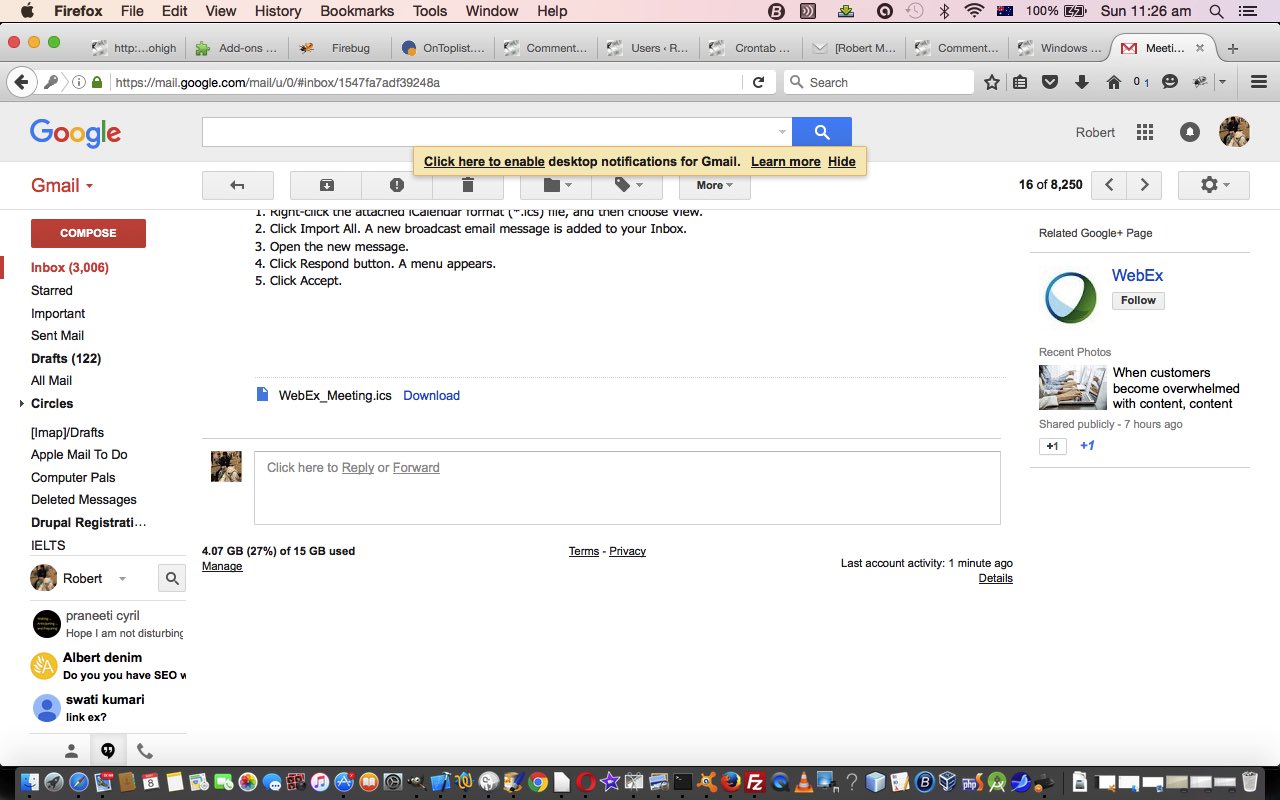 is, as explained in this link‘s sublink …
is, as explained in this link‘s sublink …
ICS is a global format for calendar files widely being utilized by various calendar and email programs including Google Calendar, Apple iCal, and Microsoft Outlook. These files enable users to share and publish information directly from their calendars over email or via uploading it to the world wide web.
… as helping interface meetings to online calendar appointments. Cute, huh?!
If this was interesting you may be interested in this too.
If this was interesting you may be interested in this too.

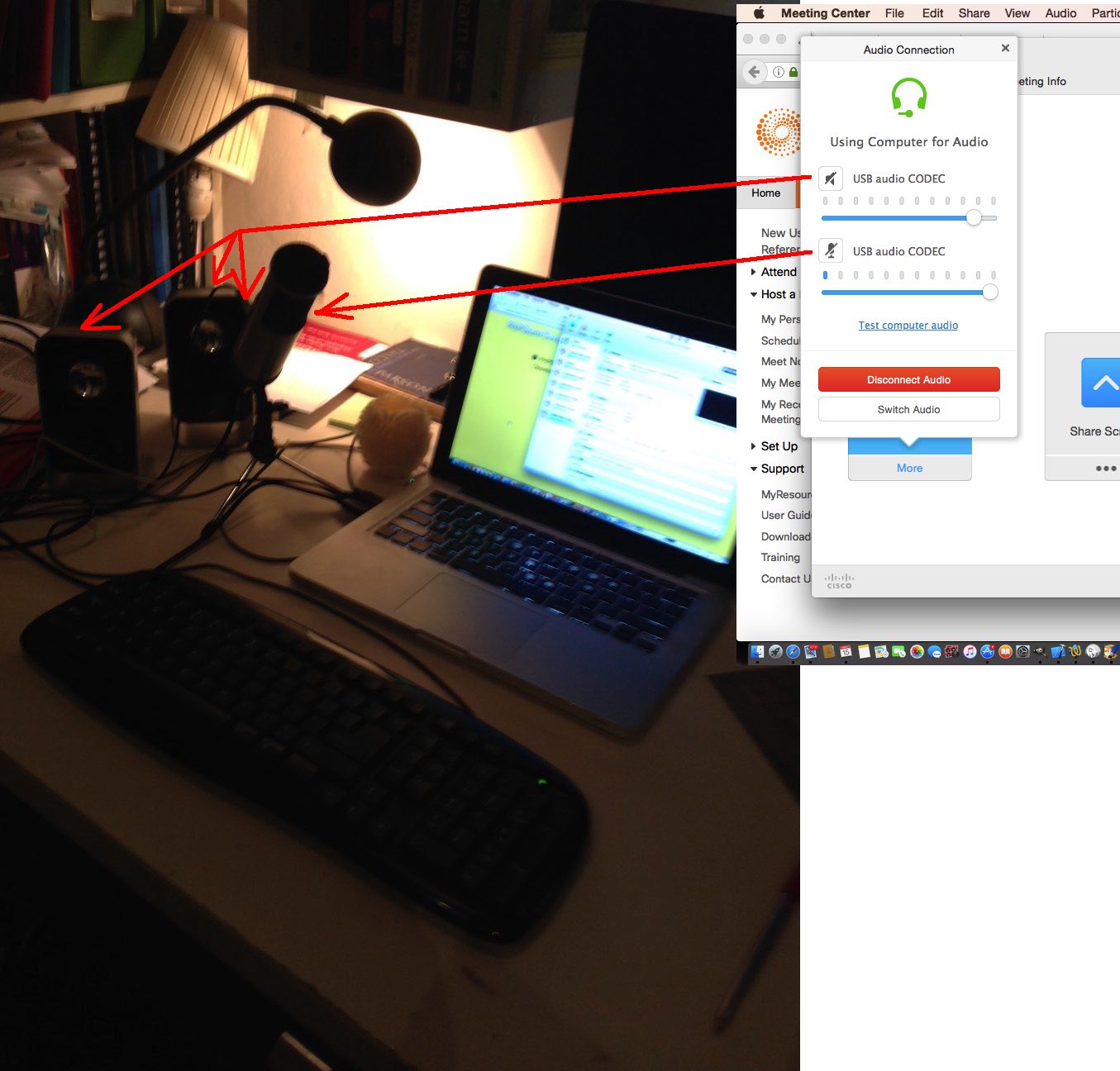



This website is really a walk-through for every one of the info you desired regarding this and also didn?t know who to ask. Look below, and also you?ll certainly uncover it.