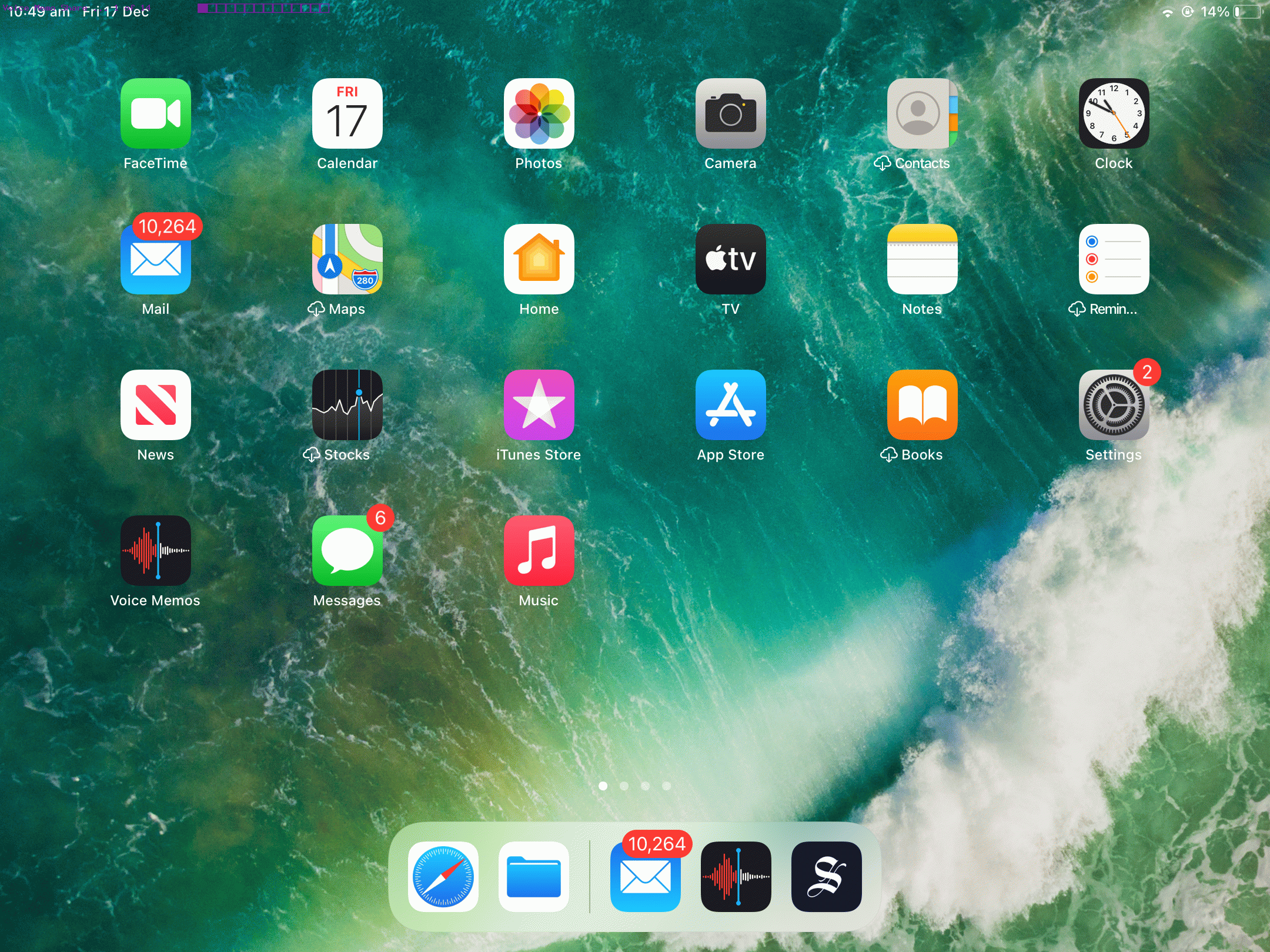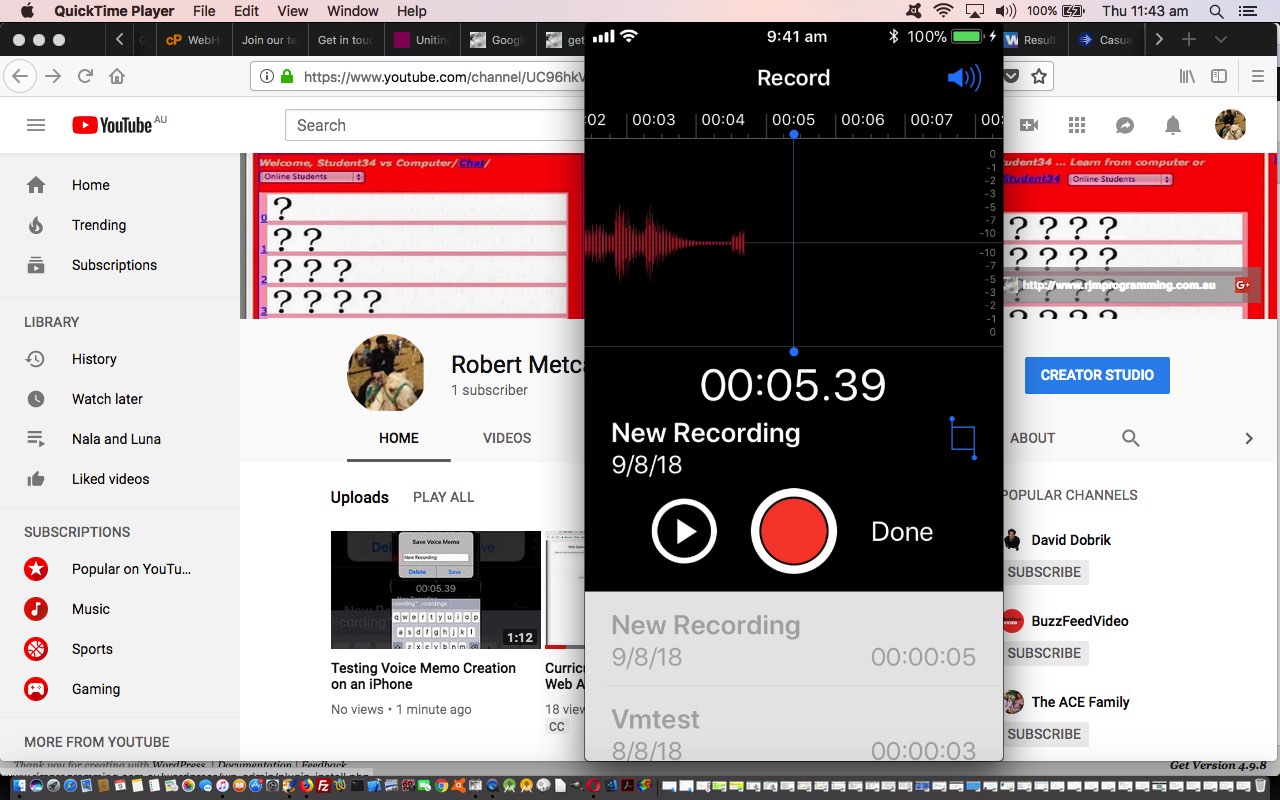We had a thread of blog postings in the past talking about iOS voice memos that started with Voice Memo on iPhone Primer Tutorial and ended with Voice Memo Video Presentation Edit Tutorial in which there were sharing aspects to the discussion but in an exporting into Mac OS X iTunes environment sense. This was all fine and reasonable, but today we just stay in the iOS woooorrrrllllddd, this time with an iPad creating a voice memo via its Voice Memos app, and sharing that via …
- an SMS via the Messages app
- via email via the Mail app
… via the Voice Memos app’s sharing icon menu functionalities.
Limit the length of your voice memo and you’ve got a great tool here for quick dictations shared amongst your friendship and/or working group.
Previous relevant Voice Memo on iPhone Primer Tutorial is shown below.
If you are on the go with a mobile device such as the iPhone 6 of today’s tutorial, and think of an idea, you may want to consider dictating your thoughts into a Voice Memo.
Today, we’ve used QuickTime Player on a MacBook Pro connected to the iPhone 6 via an Apple white lead to make the YouTube video below …
… to show you how to …
- be at the iPhone desktop (via Home button taps)
- tap (touch) “Extras” (maybe “Utilities”) folder to reveal a Voice Memos icon …
- tap “voice Memos” icon …
- tap speakers icon at top right and set to “iPhone” (and you may need to ensure the volume is up enough for a dictation type of audio recording) then …
- as necessary drag start of Voice Memo to zero seconds and …
- tap red circle record button (it goes square) …
- dictate what you want to record then …
- tap (that now square) red button to stop recording the Voice Memo …
- optionally play it back via dragging pointing back to zero seconds again before tapping left pointing play button to hear back the Voice Memo … and …
- if you want to Save the Voice Memo tap the “Done” link and fill out a Voice Memo filename saved to your iPhone and that you will see listed as you re-enter the Voice Memo app the next time
Useful, we hope, huh?!
If this was interesting you may be interested in this too.
If this was interesting you may be interested in this too.