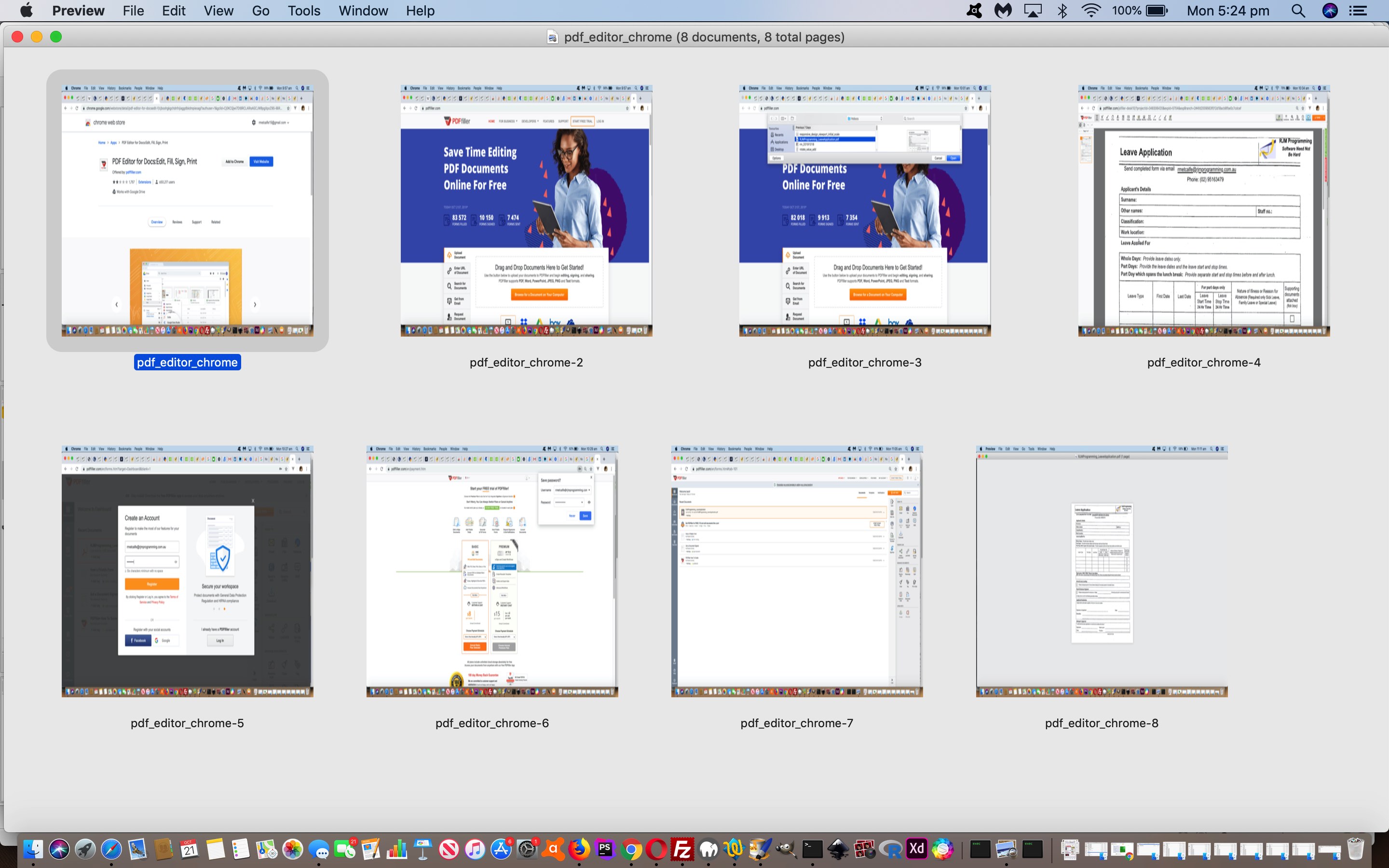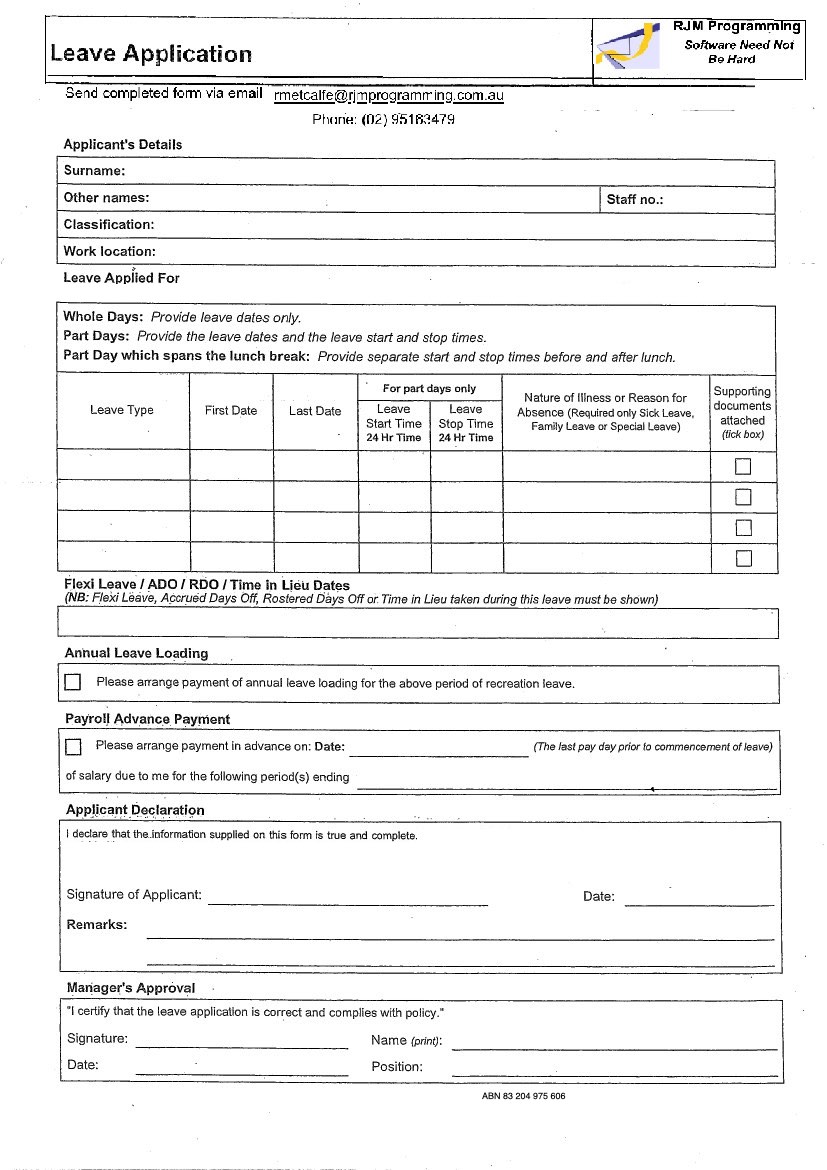If you work in an office, how paperless is it? Do you want to start with some form filling ideas? How about a Leave Application form?
Interested? We’re hoping so. A big first step, we feel, is to think “PDF format” with all this work, because …
- PDF is the online world’s “printout” format … and probably it’s most popular … and so a lot of application Print (As …) options will mention PDF …
- PDF loses its history (as a printout does too), called “Document Fidelity”, which can help separate your PDF file from the chance to track its history of creation …
- PDF has many choices as far as applications go, regarding functionality reading from and writing to (the latter, less so (but see below))
- PDF formats can create online textboxes to receive interactive user data entries (but more on that into the future, and see Did you know? section below)
- PDF applications can handle signatures (but more on that into the future)
So let’s first create a Leave Application PDF form file. We need a PDF writer and though a few image editors such as GIMP (non-vector) and Inkscape (vector) can export to PDF, and Adobe has a good PDF writer product, and macOS out of the box Preview can assemble and annotate images into PDF files, we’re trying a Google Chrome (web browser) extension called PDFfiller. We thought it was great. As per many apps it is free for 30 days, and then a plan can be arranged. See our stream of consciousness look of this, and see and/or click below to access the end result PDF Leave Application form.
That form contains no form fields, nor digital signature fields, and so we meet back here tomorrow, for more!
Did you know?
In a macOS (out of the box) woooooorrrrrllldd, the application, Preview, can take PDFs with no form fields and achieve what the aim of “Towards the Paperless Office” blog posting thread is getting at, as per its …
- Form Fields: Tools -> Annotate -> Text … click to place and type to annotate and adjust as necessary
- Digital Signatures: View -> Show Markup Toolbar … 3rd “Sketch” icon (but more on the control of this, later)
… but it’s just that learning about PDF form fields is a good bit of functionality to know about … mañana …
If this was interesting you may be interested in this too.