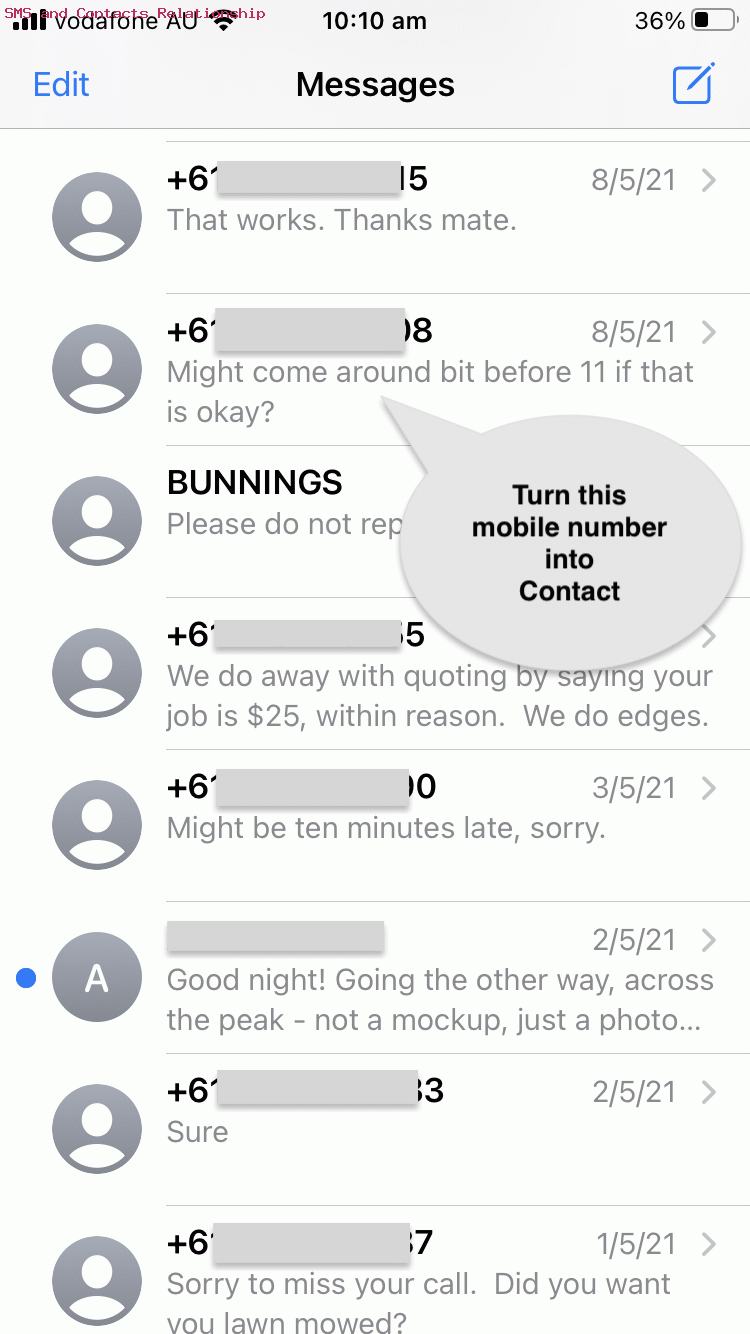Along with notifications, SMS messages are a great instant messaging tool. We use an iPhone (ie. iOS) and with our Messages app and get screenfuls of mobile phone numbers on occasion. Why? Well, we haven’t linked …
- SMS (number) … via …
- … following the “info icon” trail … to …
- Contacts (Create Contact) … so that …
- Numbers become Names (an idea most of us probably prefer?!)
Especially using the iPhone to conduct business, given the time there and then, or at least later, it is better for personalizing your communications to immediately know who you are talking to (it then applies to the Phone app too) or hearing from (and the Messages app).
Here are the steps from a Messages SMS (just headed by a mobile phone number) to Create Contact through to that number being seen by you as a name (at least for iOS iPhone purposes) …
- with iPhone tap Messages icon to see your SMS messages
- scroll to SMS of interest (that has mobile number but no name, and you are interested in assigning that number a “Contacts” name)
- tap that SMS to open its content (and iOS strings these together for the full history of contact between the two mobile numbers concerned)
- scroll as necessary to information that tweaks with you as to a suitable “Contacts” name … then …
- tap top Person icon and tap near to top and to the right “info” icon
- tap another near to top and to the right “info” icon
- tap “Create New Contact” link
- attend to information of interest out of …
- Add Photo
- First Name
- Last Name
- Company
- tap Done link (and you’ll see back at the Messages app screenful one less (mobile) Number converted to a (contacts) Name)
If this was interesting you may be interested in this too.