We’ve got to admit to a funny history with Sim cards, and so it was, with a sense of trepidation, I approached a Sim card job on an iPad with WiFi for a student recently. It’s bad enough stuffing up your own things, but other people’s?! This could end disastrously, and for a full four minutes, that looked to be the case. Some of this comes, for me, from changing those fancy light bulbs that you can make obsolete by just handling them the wrong way even before installing them. Well, today, during the steps …
- student arrived with a suitably sized Sim card, and plan, in her case, from Vodaphone, for use with her “iPad with WiFi”
- the “iPad with WiFi” Sim card slot is a tiny recessed rectangular slot at the side of the iPad, that you can recognise as the one with a tiny little hole next to it … so, getting all technical …
- access a paperclip of some quality … the Burgundy region would be good … and pull out one of the legs … no paperclips were permanently harmed in the making of this blog posting … to have a thin pointing piece of metal to …
- press into that hole with the paperclip to open the rectangular slot … help paperclip return to normal
- pull out the (probably empty) WiFi slot, and, as required empty it … and here’s the tricky bit, at least for us …
- pull out the Sim card (with its cardboard backing in place)
- fit the Sim card into the WiFi slot (out of the iPad) … four minutes later for us …
- push the WiFi slot back into the iPad (and judge which way by the sloping of the WiFi slot)
- on the iPad touch the Settings icon
- in General settings regarding WiFi and Mobile look out for your new Sim card to appear (for Activation purposes, perhaps?), else wait for it (the Sim card smarts themselves) to prompt you for Activation itself (which is what happened for us)
- on the iPad touch the Safari icon and test out the connectivity to reach the Internet … yayyyyyy!
- while you are about it, set up in Settings the Mail settings for your Email, as required, and check this out touching the Mail icon … double yayyyyyyyyyyy!
… I must have touched the Sim card for sure, but it still worked, so maybe that can be a word of comfort for you, too, should you have my strange beliefs as well.
The end result, is pretty cute, that being an iPad acting like your mobile phone picking up the outside telephone network when not able to reach any in home WiFi, perhaps. As we’ve found again and again with web application projects we gravitate towards, we have great trouble “condensing” applications into iPhone screen size usefulness, though we know we could given some thought time. But there you have the wonderful iPad making so much more sense the screen size it is to see what’s going on with data driven web applications of some complexity. My student has that luckier extra ability with the Sim card with out and about usage with her “model” of “iPad with Wifi” (think is how it is marketed?). Don’t know if you’ve used an iPad yourself, but it seems very robust and useful to me, as a touch device, with room to move.
Previous relevant Sim Card Primer Tutorial is shown below.
Sometimes with our dogs, Luna and Nala  they do funny (or stupid) things that make me think of them as “Sinatra’s Dogs”. Why Sinatra? Well, it’s the name, sometimes, he used to refer to something as “stUpid” … and it runs in the family … he and Nancy (seem to remember) sang …
they do funny (or stupid) things that make me think of them as “Sinatra’s Dogs”. Why Sinatra? Well, it’s the name, sometimes, he used to refer to something as “stUpid” … and it runs in the family … he and Nancy (seem to remember) sang …
And then I go and spoil it all by saying something stUpid like “I love you”
… and that is what brings me around to today’s topic … Android mobile phone Sim Cards no less … did something “stUpid” with my phone’s one, so that it needed replacement, and that process of replacing set me to thinking about Sim Cards. Hopefully you’ll forgive my hardware lack of knowledge, but sometimes asking the questions you are scared to ask yourself can help you learn (from mistakes, perhaps), and so we structure this tutorial, as “the questions I was scared to ask about Sim Cards … and looked up Google to find out” …
- Q: Can a mobile phone do anything without a Sim Card in place?
Liked (in particular) A: The short answer, Yes.The short answer, Yes. Your Android smartphone will absolutely work without a SIM card. In fact, you can do almost everything you can do with your smartphone without paying any carrier a monthly fee. All you need is Wi-Fi, a few different apps, and any Android device and you’re good to go.
- Q: What do you lose when you replace a Sim Card with the same mobile number?
A: Got told, Contacts, and that seems to be the case and links (off last link) talk about how to transfer them from Sim Card to Sim Card … for the rest read off the link before that, though can tell you for a fact you don’t lose apps you had installed - Q: What did you do to make your Sim Card be inoperable?
A: Oh, did you mean me? Sorry about that. - Q: What is difference between Standard, Micro and Nano Sim Cards?
A: Try more detail here
Anyway, for our (mobile phone) provider, to replace the Sim Card, we …
- Go to provider shop and buy a new Sim Card (that has its own new serial number), and get given the phone number to ring, and important information to read on the Sim Card packaging you get … my new Sim Card only cost $2 Australian
- Ring the number, discuss the issue, because the provider wants to know what went wrong (though that would be pretty “stUpid” to go into that in detail here, of course) and they organize a new Sim Card (linked to the same mobile phone number, as requested) to be Activated within a few hours, given that new Sim Card’s serial number and proof of who you are … and?
- Install the Sim Card in the phone depending on that Standard, Micro or Nano Sim Card size advice you glean (above … or know,
manperson)
If this was interesting you may be interested in this too.
If this was interesting you may be interested in this too.

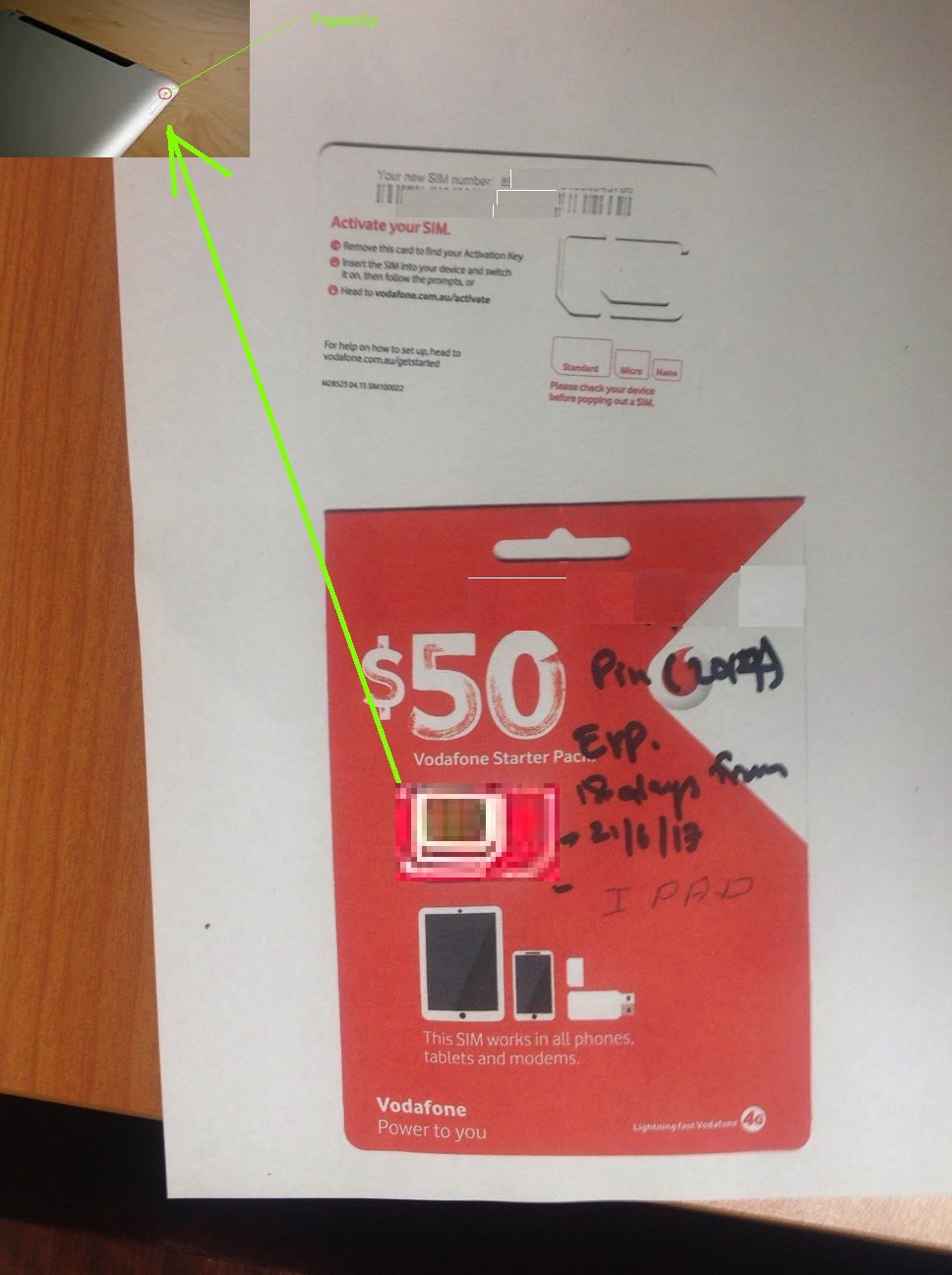



The is Excellent information about Nano Sim i must say that this has increased my knowledge about Sim Cards.