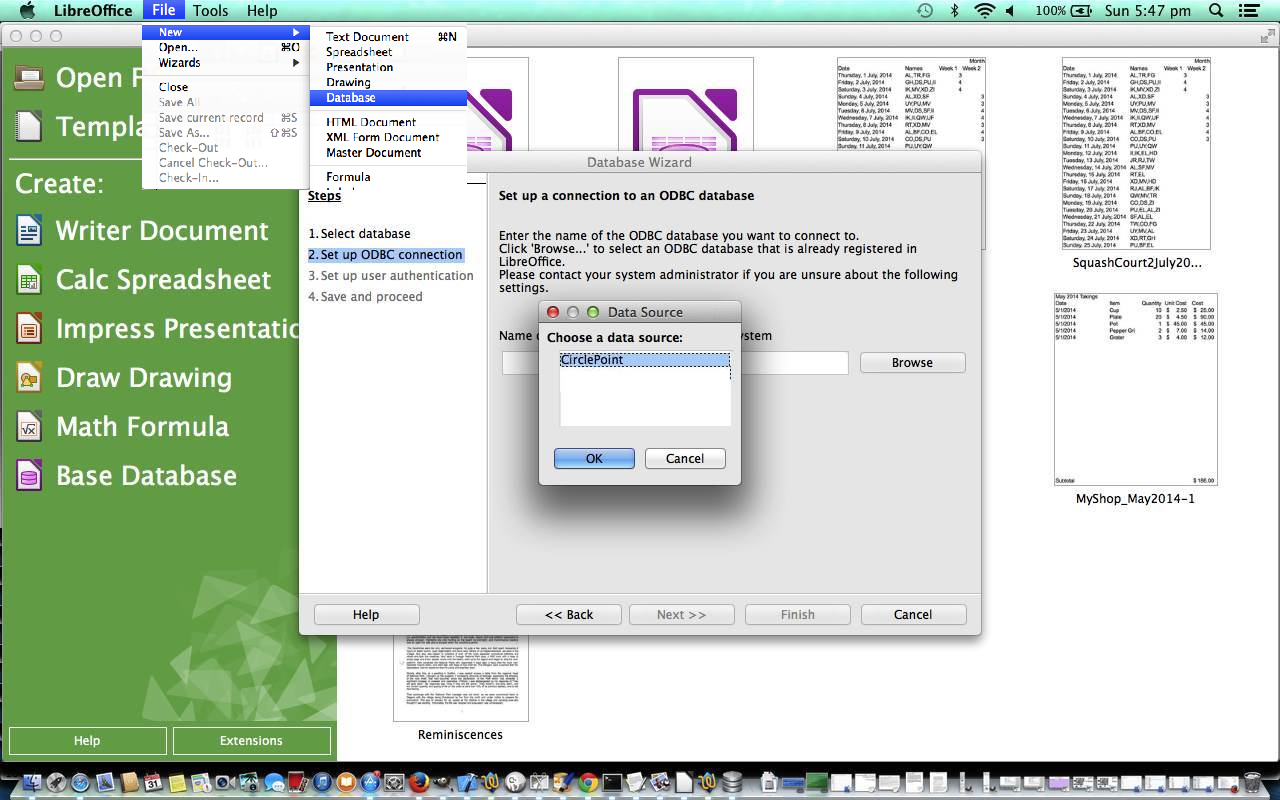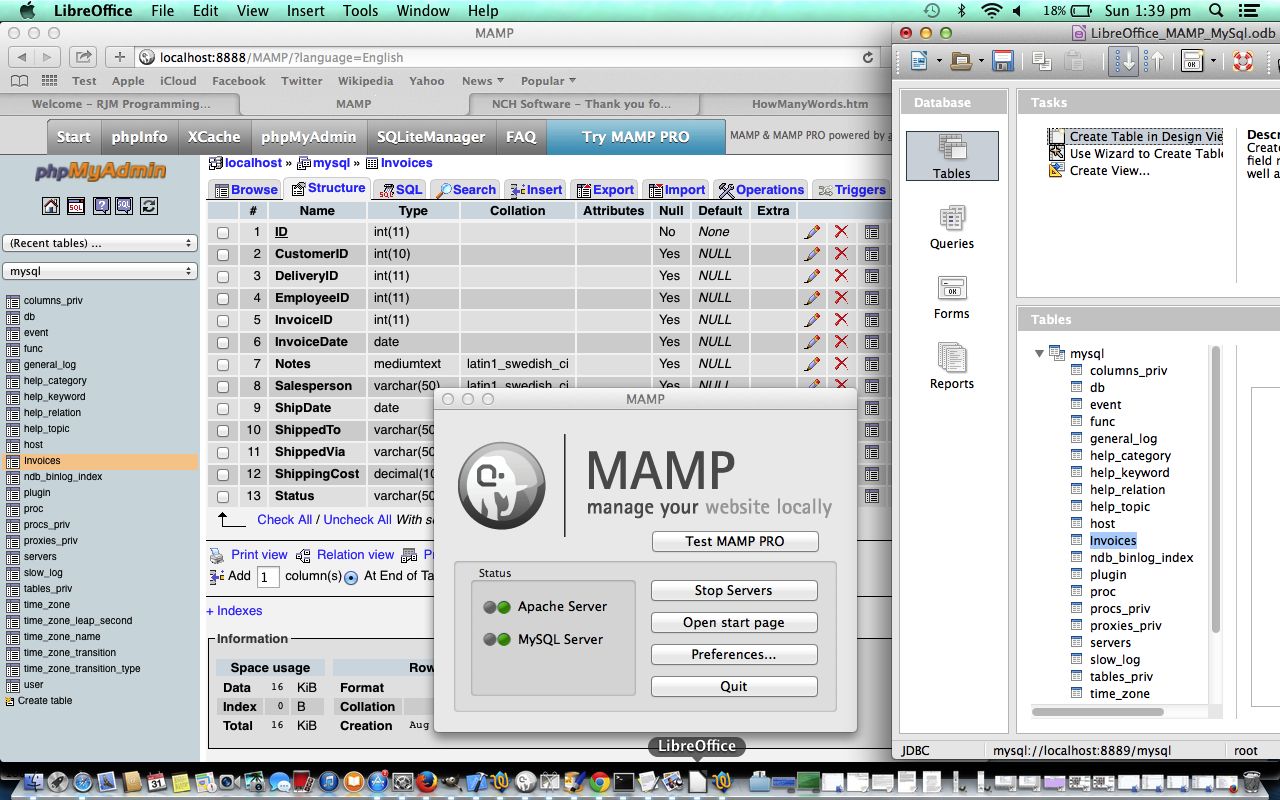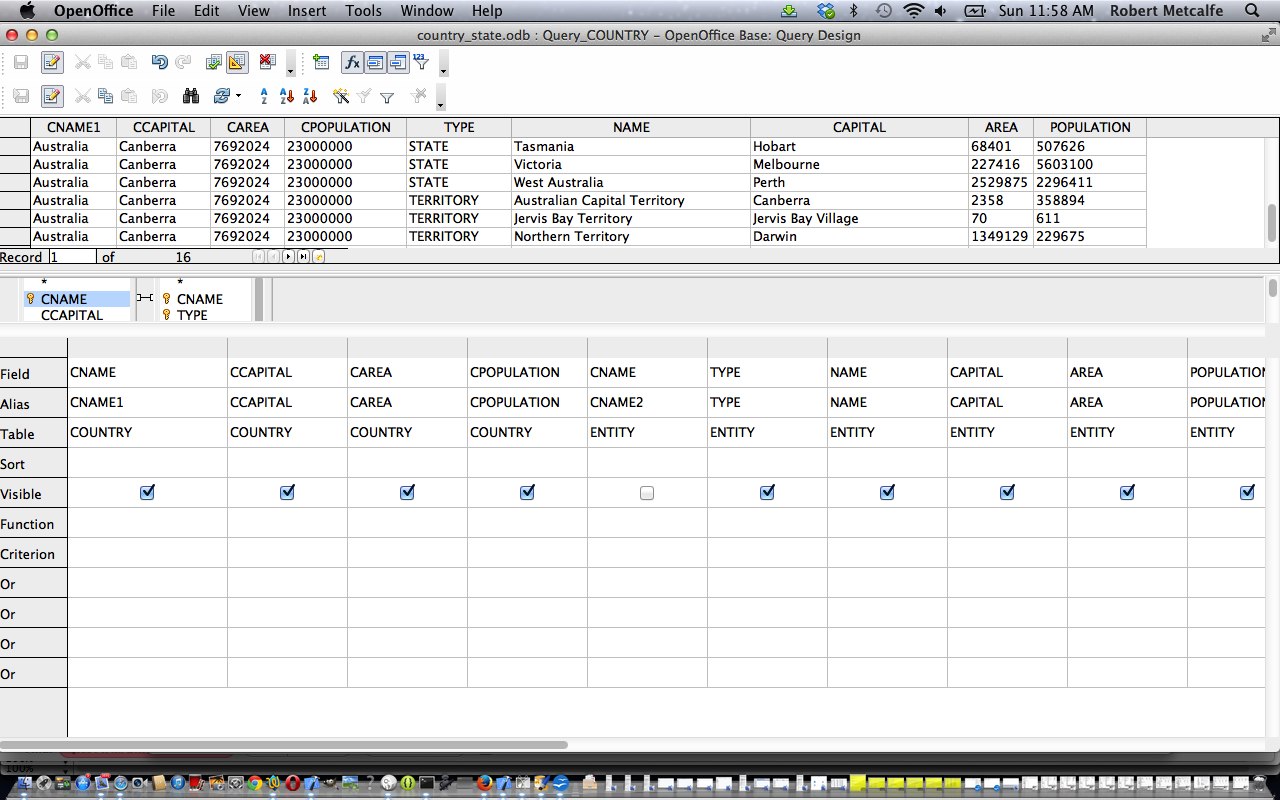Over the last couple of days we’ve mentioned the big link between LibreOffice and OpenOffice, and this link is very close when it comes to its database functionality, because the format of the database is shared between the two suites of programs. It is the .odb extension and we talked about it with previous relevant OpenOffice MySql Import Data Migration Primer Tutorial as shown way below.
Yesterday, with LibreOffice JDBC MySql Primer Tutorial as shown below, we delved into interfaces to other proprietary existant database formats via the use of a JDBC database connection, whereas, today, we are using an ODBC database connection to a MySql database, and for today we use an existant local MAMP MySql database as our database source.
So, today, here is a tutorial that shows you some database functionality of a great suite of office automation programs called LibreOffice, by The Document Foundation. LibreOffice has functionality like the Microsoft Office suite of programs, bringing the user a lot of the feel of those well loved concepts to your document creation work, and integrated into the one place. Today we do a bit of work that Microsoft Access database might do for you, but in LibreOffice the database functionality uses an ODBC database connection to create a LibreOffice .odf scenario to read and/or write to an existant MySql database.
During the course of the tutorial we:
- Install ODBC to Mac OS X with the help of the download resource here … thanks, Actual Technologies, for the great resource for those Mac users on Snow Leopard & up!
- Use the resultant new Mac utilities desktop application called ODBC Manager to create the new ODBC connection called CirclePoint to the MAMP MySql database.
- Open LibreOffice via File->New … Database … Connect to an existing Database->ODBC … CirclePoint connection
- Create new View to joined records of Circle and Point MySql tables in LibreOffice.
- Create new Circle and Point table rows using the previously created MySql stored procedure called AddCircle in MAMP’s phpMyAdmin and talked about with MySql Stored Procedures Primer Tutorial.
- Reopen LibreOffice via File->New … Database … Connect to an existing Database->ODBC … CirclePoint connection to sanity check that these records were added and recognized by the CirclePoint ODBC connection’s newly created View.
As you would imagine, LibreOffice has many parts to it, and we will explore some over time, but, as always …
- Feel free to explore yourself
- Visit search engines with more specific queries about specific topics, always add “LibreOffice” in there somewhere, and arrive at specialized forums and/or blogs and/or official sites
- Think of this tutorial as a way to learn a lot about Microsoft Access, as well.
Link to LibreOffice information … from Wikipedia.
Link to LibreOffice “spiritual home” … LibreOffice via the Document Foundation.
Previous relevant LibreOffice JDBC MySql Primer Tutorial is shown below.
Over the last couple of days we’ve mentioned the big link between LibreOffice and OpenOffice, and this link is very close when it comes to its database functionality, because the format of the database is shared between the two suites of programs. It is the .odb extension and we talked about it with previous relevant OpenOffice MySql Import Data Migration Primer Tutorial as shown way below.
Yesterday, with LibreOffice Database Primer Tutorial as shown below, we talked for a first time about LibreOffice databases, but in this tutorial we opened an existing LibreOffice (= OpenOffice) .odb database file, whereas, today, we delve into interfaces to other proprietary existant database formats, specifically, today, using a JDBC database connection to a MySql database, and for today we use an existant local MAMP MySql database as our database source. JDBC is a Java Database Connectivity protocol. Also available within LibreOffice are the means to connect to database sources via ODBC which is an Open Database Connectivity protocol.
So, today, here is a tutorial that shows you some database functionality of a great suite of office automation programs called LibreOffice, by The Document Foundation. LibreOffice has functionality like the Microsoft Office suite of programs, bringing the user a lot of the feel of those well loved concepts to your document creation work, and integrated into the one place. Today we do a bit of work that Microsoft Access database might do for you, but in LibreOffice the database functionality uses a JDBC database connection to create a LibreOffice .odf scenario to read and/or write to an existant MySql database.
During the course of the tutorial we:
- Install JDBC to Mac OS X so that a mysql-connector-java-5.1.25.jar file is added to the Java Class Path (via a Command + comma launch of LibreOffice, after install –>) … Dan Lewis’s great advice and more good advice here and the download resource here … thanks Open Source world!
- Reopen LibreOffice via File->New … Database … Connect to an existing Database->JDBC … this way for our MAMP MySql connection
- Create a new Invoice table using the New Table Wizard that calls on the Microsoft Access ideas you can see here
- Sanity check the arrangements by showing the same table, just created, via MAMP’s phpMyAdmin and MAMP in a Safari browser on a Mac laptop … via, typically, the address bar URL HTTP://localhost:8888/MAMP/ webpage’s phpMyAdmin tab
- Use the (basic default) LibreOffice database Form functionality (Wizard) to be able to insert two records into the Invoice table we create on this MySql database
- Sanity check the arrangements by showing the same table, with two records, via phpMyAdmin and MAMP in a Safari browser on a Mac laptop
As you would imagine, LibreOffice has many parts to it, and we will explore some over time, but, as always …
- Feel free to explore yourself
- Visit search engines with more specific queries about specific topics, always add “LibreOffice” in there somewhere, and arrive at specialized forums and/or blogs and/or official sites
- Think of this tutorial as a way to learn a lot about Microsoft Access, as well.
Link to LibreOffice information … from Wikipedia.
Link to LibreOffice “spiritual home” … LibreOffice via the Document Foundation.
Previous relevant LibreOffice Database Primer Tutorial is shown below.
Over the last couple of days we’ve mentioned the big link between LibreOffice and OpenOffice, and this link is very close when it comes to its database functionality, because the format of the database is shared between the two suites of programs. It is the .odb extension and we talked about it with previous relevant OpenOffice MySql Import Data Migration Primer Tutorial as shown below.
Here is a tutorial that shows you some database functionality of a great suite of office automation programs called LibreOffice, by The Document Foundation. LibreOffice has functionality like the Microsoft Office suite of programs, bringing the user a lot of the feel of those well loved concepts to your document creation work, and integrated into the one place. Today we do a bit of work that Microsoft Access database might do for you, but in LibreOffice the database has an .odb extension with a similar interface to the database to that of Microsoft Access.
As you would imagine, such a project has many parts to it, and we will explore some over time, but, as always …
- Feel free to explore yourself
- Visit search engines with more specific queries about specific topics, always add “LibreOffice” in there somewhere, and arrive at specialized forums and/or blogs and/or official sites
- Think of this tutorial as a way to learn a lot about Microsoft Access, as well.
Today, we use some previously populated MySql database tables from the MySql XML Import Primer Tutorial and migrate the data from these tables into a LibreOffice database (= OpenOffice database), and along the way create PDF outputs of some of the processing steps for your edification.
Link to output PDF data file of form data of tutorial country_state.pdf
Link to output PDF data file of report of tutorial Country and State Report.pdf
Link to LibreOffice information … from Wikipedia.
Link to LibreOffice “spiritual home” … LibreOffice via the Document Foundation.
Previous relevant OpenOffice MySql Import Data Migration Primer Tutorial is shown below.
Here is a tutorial that shows you some database functionality of a great suite of office automation programs called OpenOffice, by Apache Software Foundation. OpenOffice has functionality like the Microsoft Office suite of programs, bringing the user a lot of the feel of those well loved concepts to your document creation work, and integrated into the one place. Today we do a bit of work that Microsoft Access database might do for you, but in OpenOffice the database has an .odb extension with a similar interface to the database to that of Microsoft Access.
Apache OpenOffice (AOO) is an open-source office productivity software suite. It descends from OpenOffice.org and IBM Lotus Symphony.[5]
Apache OpenOffice contains a word processor (Writer), a spreadsheet (Calc), a presentation application (Impress), a drawing application (Draw), a formula editor (Math), and a database management application (Base).[6]
Apache OpenOffice’s default file format is the OpenDocument Format (ODF), an ISO/IEC standard, which originated with OpenOffice.org. It can also read a wide variety of other file formats, with particular attention to those from Microsoft Office.
Apache OpenOffice is developed for Linux, OS X and Windows, with ports to other operating systems. It is distributed under the Apache License.[4] The first release was version 3.4.0, on 8 May 2012.[1]
As you would imagine, such a project has many parts to it, and we will explore some over time, but, as always …
- Feel free to explore yourself
- Visit search engines with more specific queries about specific topics, always add “OpenOffice” in there somewhere, and arrive at specialized forums and/or blogs and/or official sites
- Make sure you reset your body’s clocks … yes, clocks … to meet the day with the proper start involving getting out in the day and seeing the sunshine … if you are not in the dark in winter, that is … see here
- Think of this tutorial as a way to learn a lot about Microsoft Access, as well.
Today, we use some previously populated MySql database tables from the MySql XML Import Primer Tutorial and migrate the data from these tables into an OpenOffice database, and then we will export a report of that database to PDF and display on a local MAMP webserver, finishing off with an emailed report as well (we are on a Mac laptop … we have shrunk to a perdita minima that you get near the top right of the keyboard’s “Shift” key (why so much there?) … hello honey). Who could call this website lame lame lame?!!
Link to some OpenOffice Macro programming source code data file Main.xba constructed to aid with the import of data using an OpenOffice Form’s database connection with some embedded SQL statements to insert records … aided and abetted by the initial MySql table export to SQL by the brilliant phpMyAdmin to country_state.sql
Link to output PDF data file country_state.pdf
Link to OpenOffice information … from Wikipedia as used by quote above.
Link to OpenOffice “spiritual home” … via Apache Software Foundation.
If this was interesting you may be interested in this too.
If this was interesting you may be interested in this too.
If this was interesting you may be interested in this too.
If this was interesting you may be interested in this too.