Hope you remembered the hares and rabbits as we start February with a financial planning web application building on yesterday’s Google Chart Select Event Post Readiness Tutorial work.
So let’s recap (from yesterday) …
These Google Chart Line/Bar/Area/Column Chart changes involved …
… and were done to cater for data POSTed to these charts …
We talk more tomorrow, but you might well choose to POST to these charts as a default method in preference to a GET method as a means to cater for any or all amounts of data needed to be passed in for processing.
… and so here we are, today, looking at the issue from the viewpoint of the parent part of the parent/iframe Compound Interest Versus Simple Interest web application we have today. With “parent/iframe” you can think “parent/child” today. Today the “parent” asks the “child” to do something … as if?! That’s it today, but you may recall with the recent Dynamic Pollster web application talked about with Google Chart Histogram Chart Select Event Synergy Tutorial of recent times, that the “child” (iframed Histogram Chart) was able to send something back to the “parent” via Javascript DOM code like …
var oblurb=parent.document.getElementById('blurb');
// ...
// ....
if (oblurb != null && onego == true) {
oblurb.innerHTML=('For ' + colparts[0] + ' ' + postdparts[0].replace(']','') + ' you clicked ' + colparts[1] + ' of ' + postdparts[1].replace(']','') + ' ' + avblurb).replace(String.fromCharCode(10),'<br>').replace(String.fromCharCode(10),'<br>').replace(String.fromCharCode(10),'<br>').replace(String.fromCharCode(10),'<br>').replace(String.fromCharCode(10),'<br>').replace(String.fromCharCode(10),'<br>').replace(String.fromCharCode(10),'<br>').replace(String.fromCharCode(10),'<br>').replace(String.fromCharCode(10),'<br>').replace(String.fromCharCode(10),'<br>');
}
… so, these things are possible … but we digress.
Okay, back at the “parent” asking the “child” to do something … what if it involves memorising the phone book (okay, contact list) and then finishing off that web application to make toast for you getting up in the morning before you even knew you wanted toast, all before 4pm? Well, that’s a lot of data, and the GET method that results in a very long URL won’t cut ice for these scenarios for very long. And in today’s Compound Interest Versus Simple Interest scenario a lot of data sent to the “child” (iframe) could well occur, depending on what the user of the web application asks of the web application.
So we POST the data (via an HTML form element target=[iframeID]), and yesterday we got ready for the “child” (iframe) to be able to handle this. Part of being able to handle this is that within the “child” (iframe) Google Charts select event “haven” for business logic they use, at least for non-mobile platforms, the functionality to …
- send an email using the email client you have installed
- ability to change the data detail to “tweak” a chart, perhaps
- ability to change to other “synergy” Google Chart types
… which all involve a GET method URL based approach when they reach the Javascript prompt window user interaction off the select event of the Google Chart … so we have to convert the POSTed data into the ability to create GET method conversions, and before sending, filter this through our very generic Javascript function “iftoobig()” method to perhaps resort back to POSTed data if too long for a GET URL scenario, and if allowable.
The upshot of all this is that our Compound Interest Versus Simple Interest has a graphical Google Chart “child” (iframe) component, to make it a lot better web application, which leaves us with a live run link and some HTML/Javascript compound_vs_simple.html programming source code for you to peruse and complete the picture from yesterday’s preparation.
Previous relevant Google Chart Select Event Post Readiness Tutorial is shown below.
Tomorrow we have a new web application that uses the bold Google Charts (and their select events “haven” for business logic) in the list below …
- Area Chart
- Bar Chart (and Bar Chart Differences)
- Column Chart (and Column Chart Differences)
- Line Chart
- Map Chart
- Pie Chart
… charts which came in the list of ones changed when we presented the Google Chart Select Event Cache Issue Tutorial as shown below.
These Google Chart Line/Bar/Area/Column Chart changes involved …
- area_chart.php is the changed PHP programming source code as per changes for this live run
- bar_chart.php is the changed PHP programming source code as per changes for this live run
- column_chart.php is the changed PHP programming source code as per changes for this live run
- line_chart.php is the changed PHP programming source code as per changes for this live run
… and were done to cater for data POSTed to these charts … the live run testcase.html being a test case for us … from an HTML form. Why might we do this? We talk more tomorrow, but you might well choose to POST to these charts as a default method in preference to a GET method as a means to cater for any or all amounts of data needed to be passed in for processing. The need for such functionality improvements is often not always apparent at the start of writing a piece of code, because it is only “down the track” you realise how that code could come into play as a modular piece of code, with just a small, extra amount of effort … the effort of today. We hope to complete this picture tomorrow … and don’t forget the hares and rabbits.
Previous relevant Google Chart Select Event Cache Issue Tutorial is shown below.
We’re still trying for yet more “genericity” with our Google Graphs API, or Google Chart Tools, web and mobile applications today, building on yesterday’s Google Chart Select Event Email Integration Tutorial as shown below, with integration involving email, yesterday more for non-mobile usage and today, more for mobile platform usage, that we first tried on our recent “guinea pig” “guinea fowl” (so yesterday) “guinea baboon” functionalities (of recent times) …
- Area Chart
- Bar Chart (and Bar Chart Differences)
- Column Chart (and Column Chart Differences)
- Line Chart
- Map Chart
- Pie Chart
It probably comes as no surprise that chart data can be a great conversation starter for meetings or online discussions conducted via email, for example. They say “a picture tells a thousand words” … MMM look at that pie chart over yonder … see … three thousand words … chortle, chortle.
Do you remember yesterday? …
We use mailto links to direct the user to their default client mail supervisors to make all this happen. You will find, with PHP, that you can email without this client email via the use of the mail method.
… Well, our concentration on mailto (that works fine on non-mobile platforms) needed to be balanced with some mobile platform consideration that uses that PHP mail method, so as not to navigate too far away in our iOS app’s WebView.
And we did some work with Google Chart Pie Charts today to add “select” event functionality, and to try to stop it using the cache, as we want the iOS app reflect changes we make to things, and be able to let the iOS app user recover from an unforseen problem exacerbated by the return to a bad caching scenario.
We found good advice about this cache issue at this useful link, so, thanks. You may read from this page that there is an HTML meta tag approach to this, but we prefer a PHP approach, and use, up the top of the PHP the code snippet …
header( "Expires: Mon, 20 Dec 1998 01:00:00 GMT" );
header( "Last-Modified: " . gmdate("D, d M Y H:i:s") . " GMT" );
header( 'Cache-Control: no-store, no-cache, must-revalidate' );
header( 'Cache-Control: post-check=0, pre-check=0', false );
header( 'Pragma: no-cache' );
… you will find up the top of the PHP pie_chart.php programming source code.
These Google Chart Pie/Line/Bar/Area/Column/Map Chart changes involved …
- area_chart.php is the changed PHP programming source code as per changes
- bar_chart.php (bar_chart_diff.php) is the changed PHP programming source code as per changes (and changes)
- column_chart.php (column_chart_diff.php) is the changed PHP programming source code as per changes (and changes)
- line_chart.php is the changed PHP programming source code as per changes
- map.php is the changed PHP programming source code as per changes
- pie_chart.php is the changed PHP programming source code as per changes
Link to Google Chart Tools “spiritual home” … via Google.
Link to Google Chart Tools Area Chart information … via Google.
Link to Google Chart Tools Bar Chart information … via Google.
Link to Google Chart Tools Column Chart information … via Google.
Link to Google Chart Tools Line Chart information … via Google.
Link to Google Chart Tools Map Chart information … via Google.
Link to Google Chart Tools Pie Chart information … via Google.
This extra functionality, available via the suffix “&onclick=y” applied to the Google Chart Area and Bar and Column and Line and Map and Pie Chart title, flows on directly to the iPad iOS App we created and talked about, last, with Xcode Swift iOS Application End Game Primer Tutorial.
So please try creating your own emailable Google Chart live runs for …
No guinea pigs (nor guinea fowl, nor guinea baboons) were harmed in the making of this blog post. Honest, hen!
If this was interesting you may be interested in this too.
If this was interesting you may be interested in this too.
If this was interesting you may be interested in this too.

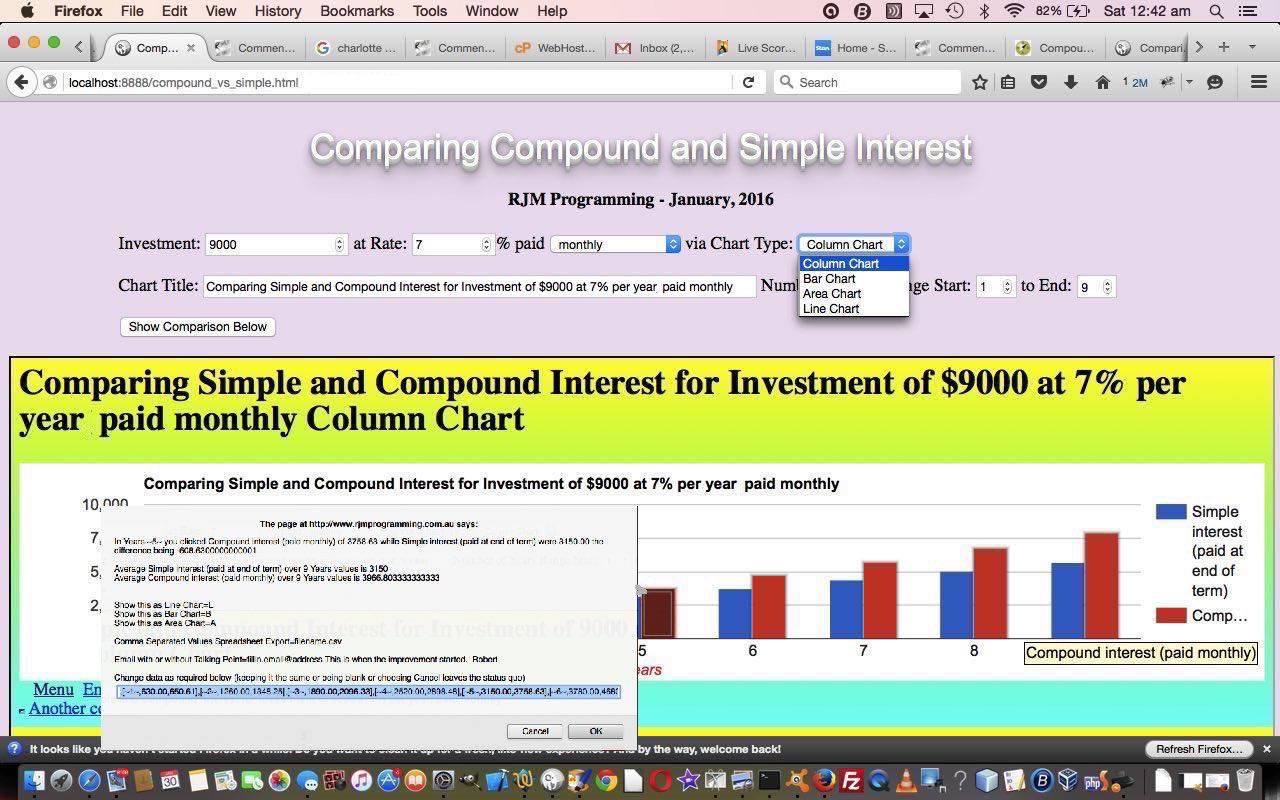
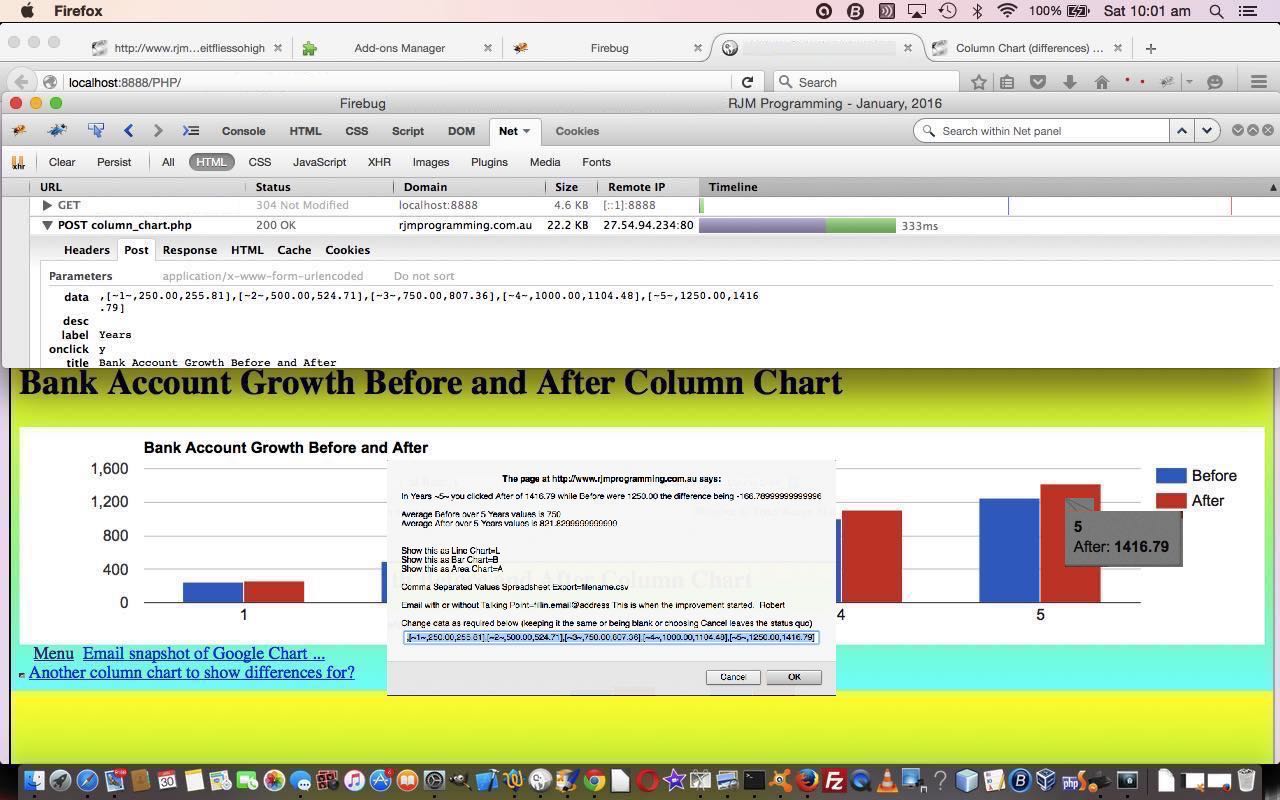
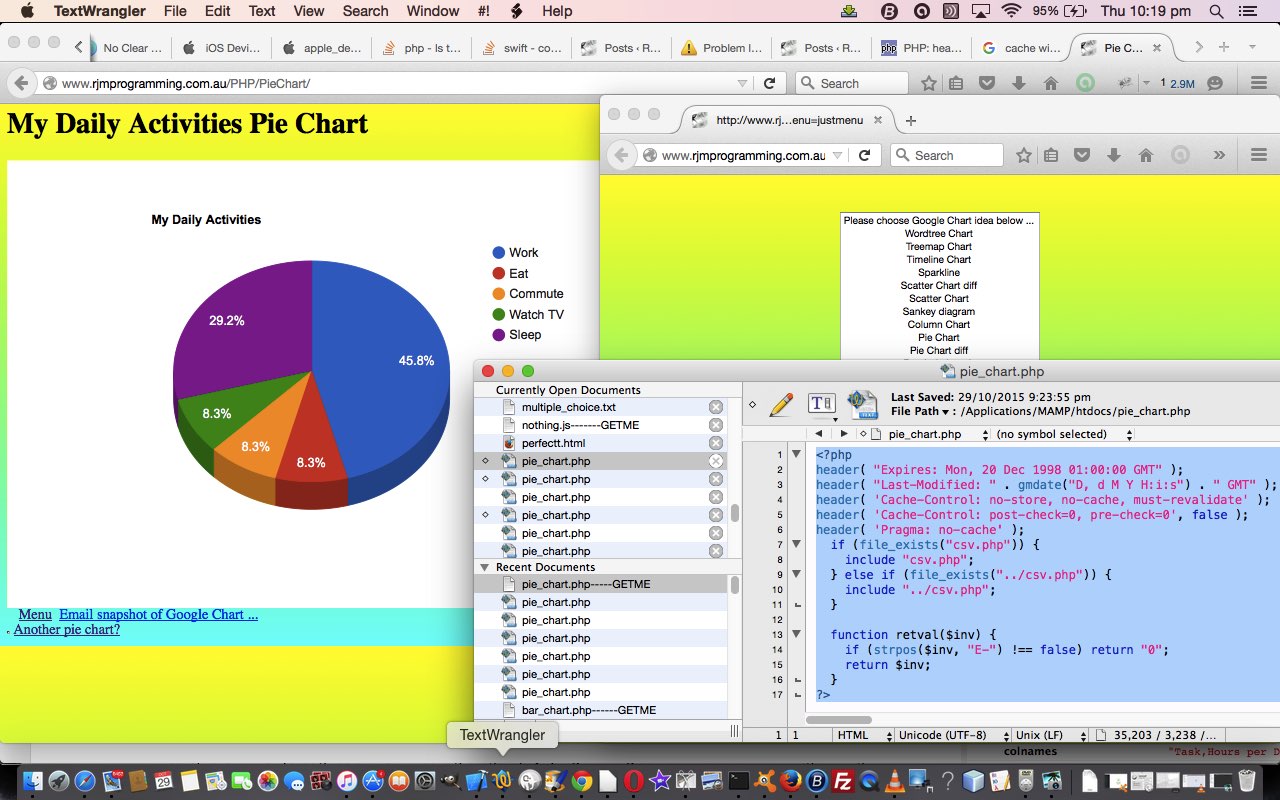


Great – I should certainly pronounce, impressed with your website. I had no trouble navigating through all the tabs as well as related info ended up being truly easy to do to access. I recently found what I hoped for before you know it in the least. Reasonably unusual. Is likely to appreciate it for those who add forums or anything, website theme . a tones way for your client to communicate. Excellent task.
I loved as much as you’ll receive carried out right here. The sketch is tasteful, your authored material stylish. nonetheless, you command get bought an impatience over that you wish be delivering the following. unwell unquestionably come more formerly again as exactly the same nearly very often inside case you shield this hike.
Merely a smiling visitant here to share the love (:, btw outstanding design and style .