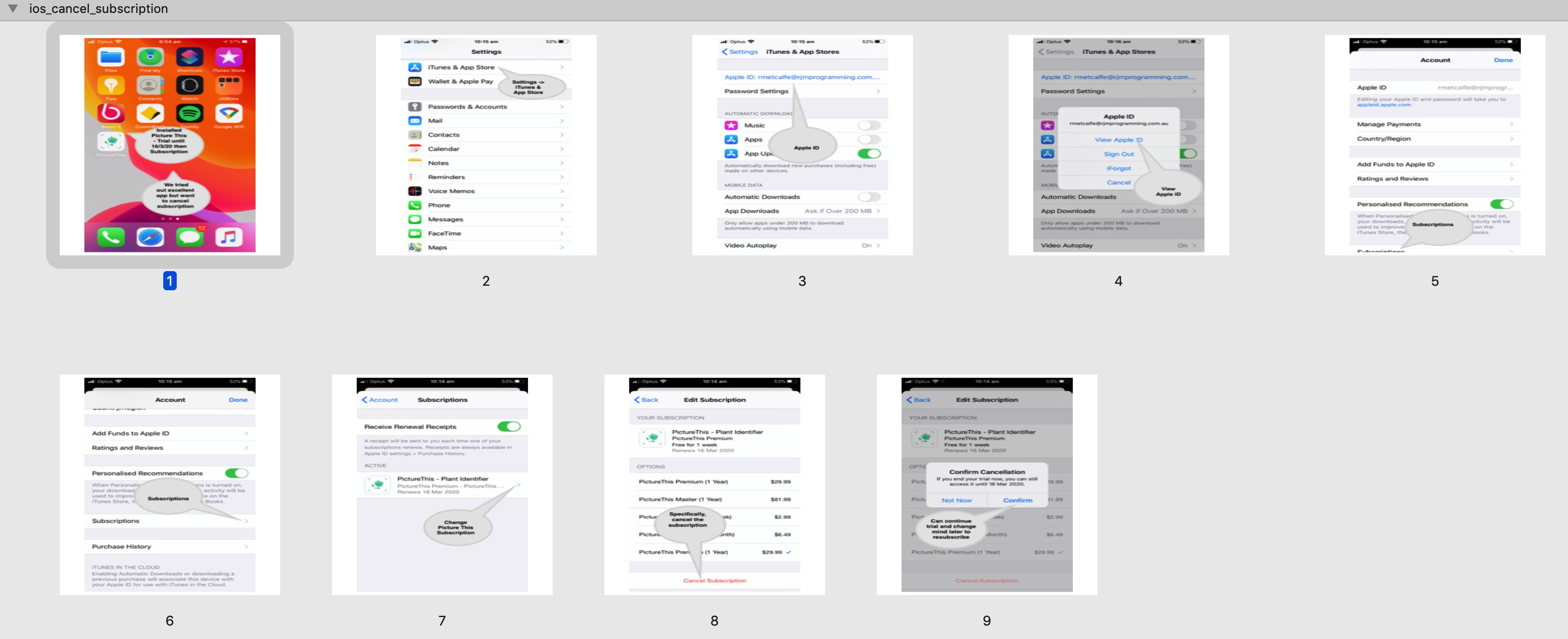Mobile applications available on Google Play (for Android) or the App Store (for iOS) are readily searched for and installed. Sometimes at the iOS install stage you are asked to sign up to …
- an imminent iOS subscription … or …
- a future iOS subscription (this, as with today’s example, often, accompanied by a free trial period)
… and we found ourselves with the latter scenario, but choosing not to commit to that future yearly subscription. Where do you go to do that? We Google searched to get help, thanks, finding out to …
- Settings -> iTunes & App Store
- Touch “Apple ID” link
- Touch “View Apple ID” link
- Accounts -> Subscriptions (tab)
- Touch App of interest
- Touch “Cancel Subscription” (probably down the bottom)
That’s how, and you can see us going through these motions with today’s PDF presentation. You can resurrect such a cancelled subscription at the end of the free trial period should you be okay committing to the subscription later.
If this was interesting you may be interested in this too.